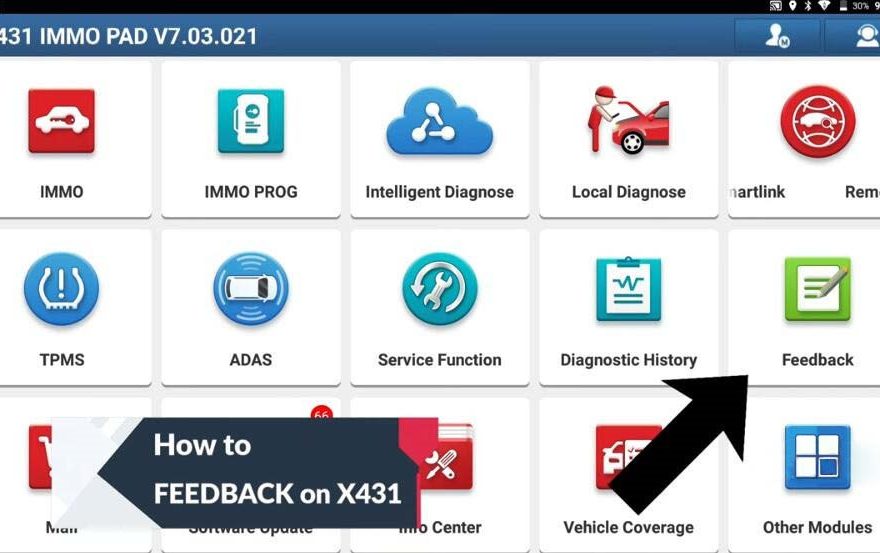Submitting diagnostic feedback on your Launch X431 tablet is a straightforward process. Here are the steps to help you upload the diagnostic log and facilitate quicker resolution of any issues:
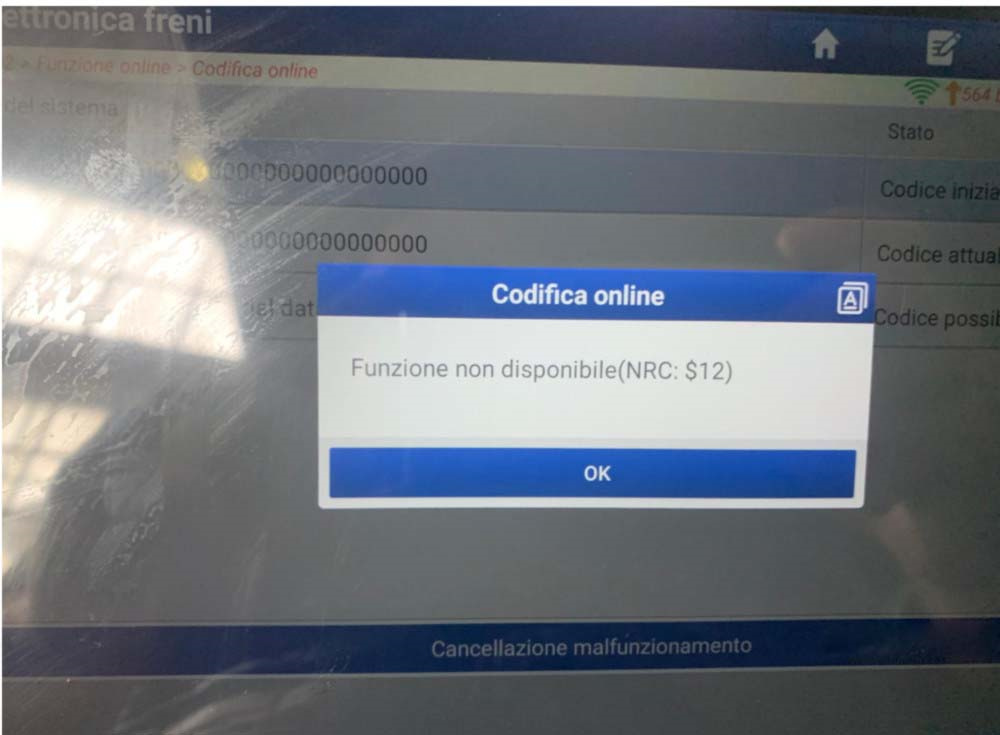
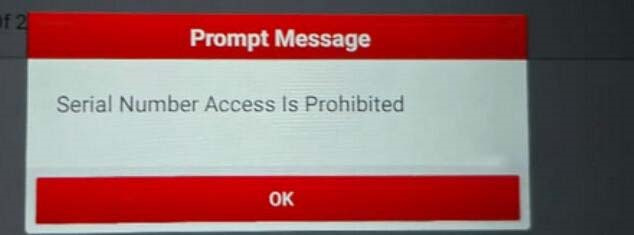
- Access Feedback Menu:
- Open the main menu on your X431 tool and click on “Feedback.”
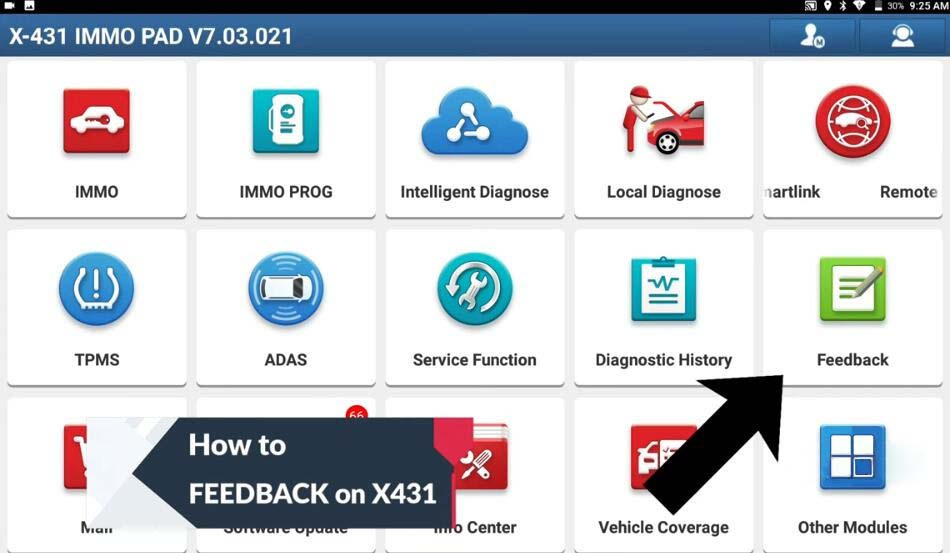
- Open the main menu on your X431 tool and click on “Feedback.”
- Select Diagnostic Session:
- You will see a prompt stating, “The last 20 vehicles diagnostic sessions have been saved. To submit a bug report, please highlight the session and submit to our engineering team.” Click “OK” to proceed.
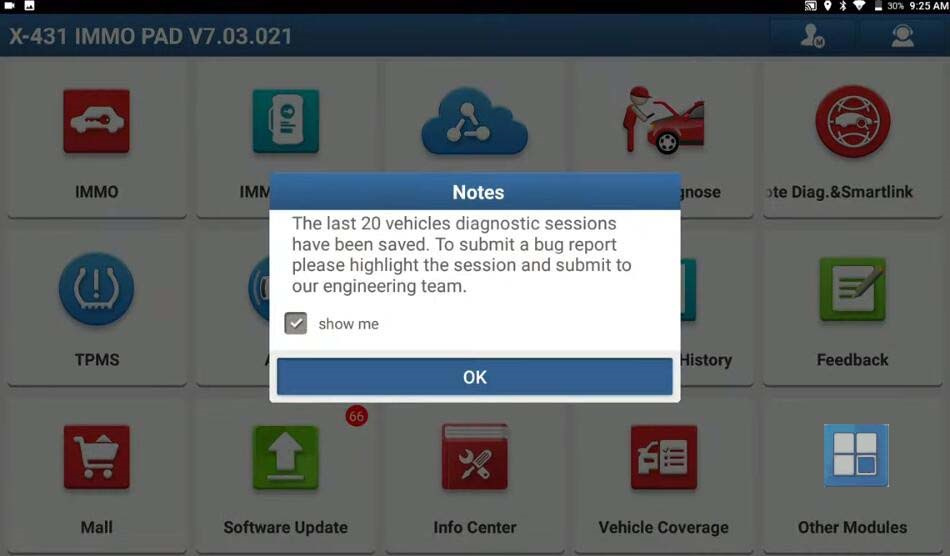
- You will see a prompt stating, “The last 20 vehicles diagnostic sessions have been saved. To submit a bug report, please highlight the session and submit to our engineering team.” Click “OK” to proceed.
- Choose Car Brand:
- Select the car brand that needs feedback (e.g., TOYOTA).
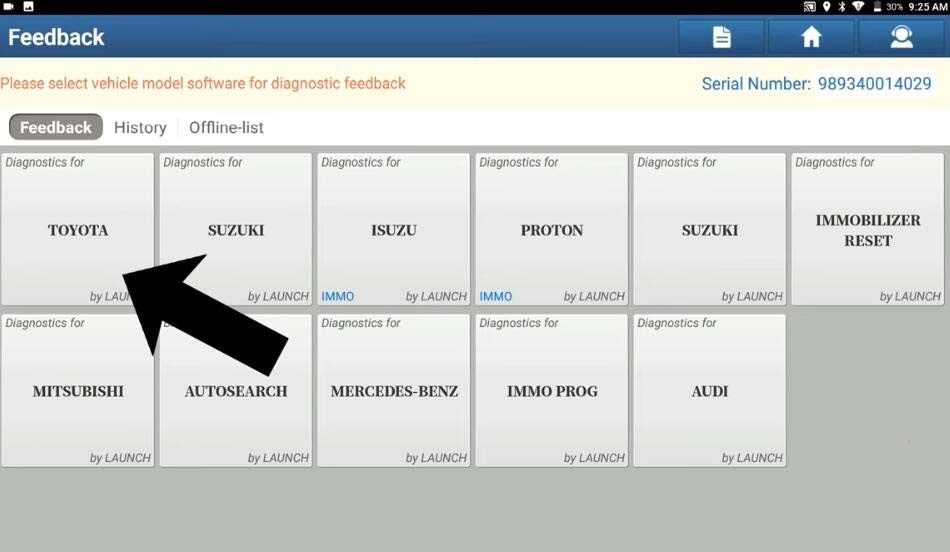
- Select the car brand that needs feedback (e.g., TOYOTA).
- Attach Diagnostic Log:
- Click “Choose file” and select the appropriate diagnostic log. These logs are typically dated, making them easy to identify.
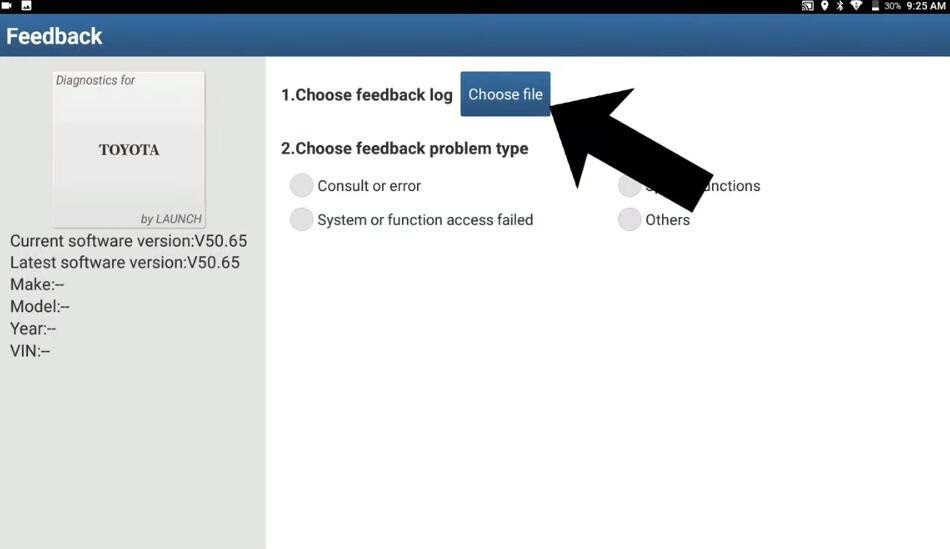
- Click “Choose file” and select the appropriate diagnostic log. These logs are typically dated, making them easy to identify.
- Enter Contact Information:
- Input your contact information (Phone Number/Email) and click “SUBMIT RESULT.”
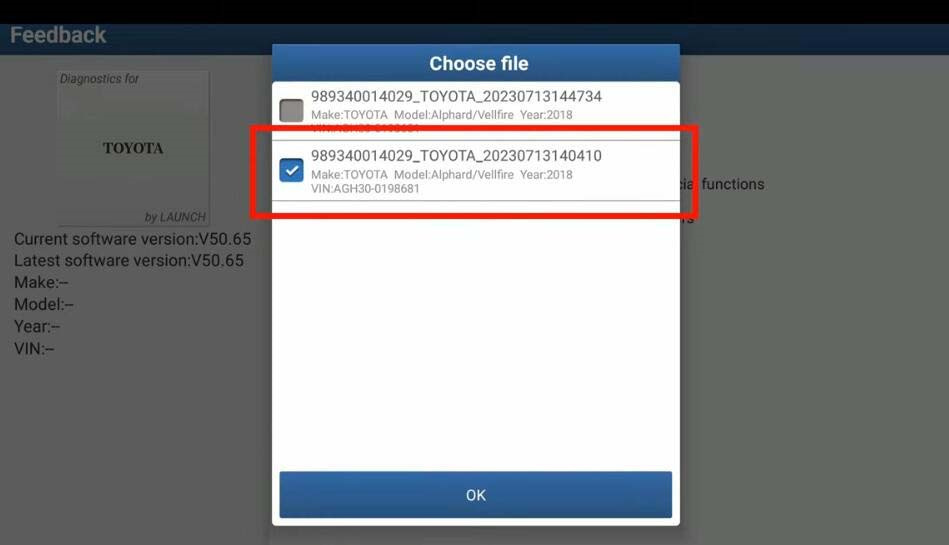
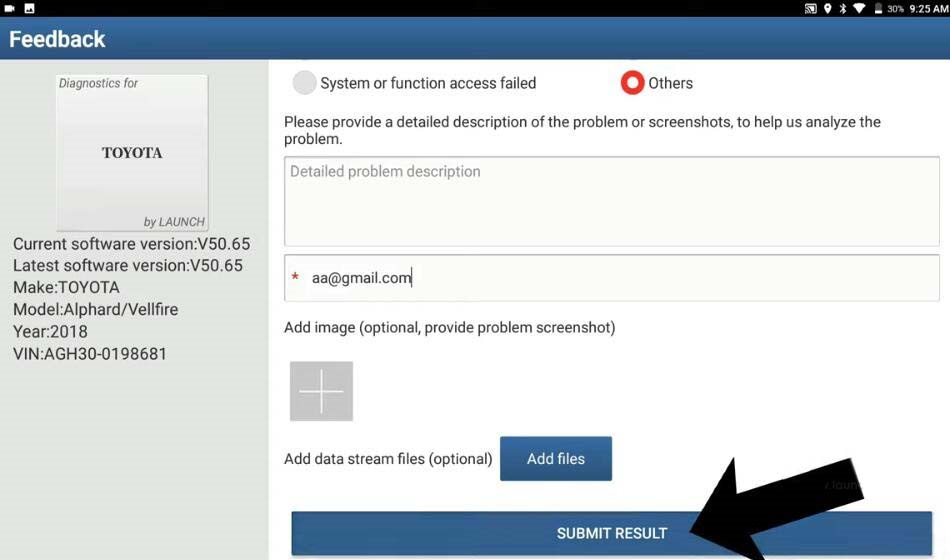
- Input your contact information (Phone Number/Email) and click “SUBMIT RESULT.”
- Submission Confirmation:
- You should receive a prompt indicating, “The diagnostic log is successfully uploaded…” confirming your submission was successful.
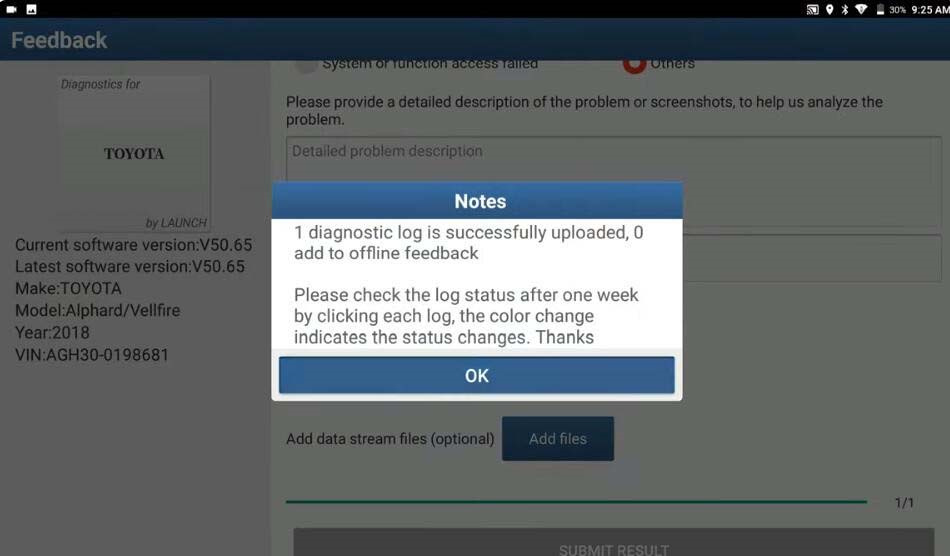
- You should receive a prompt indicating, “The diagnostic log is successfully uploaded…” confirming your submission was successful.
- Check Responses:
- The Launch engineering team will review your feedback and respond soon. You can check the response in the “History” section of the tool.
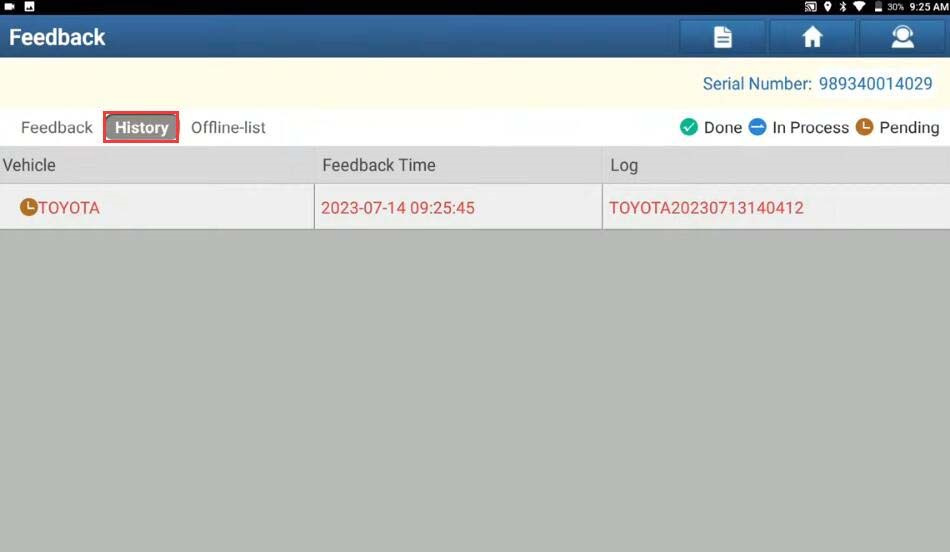
- The Launch engineering team will review your feedback and respond soon. You can check the response in the “History” section of the tool.
By following these steps, you can ensure that the engineers receive the necessary information to address your issue promptly.