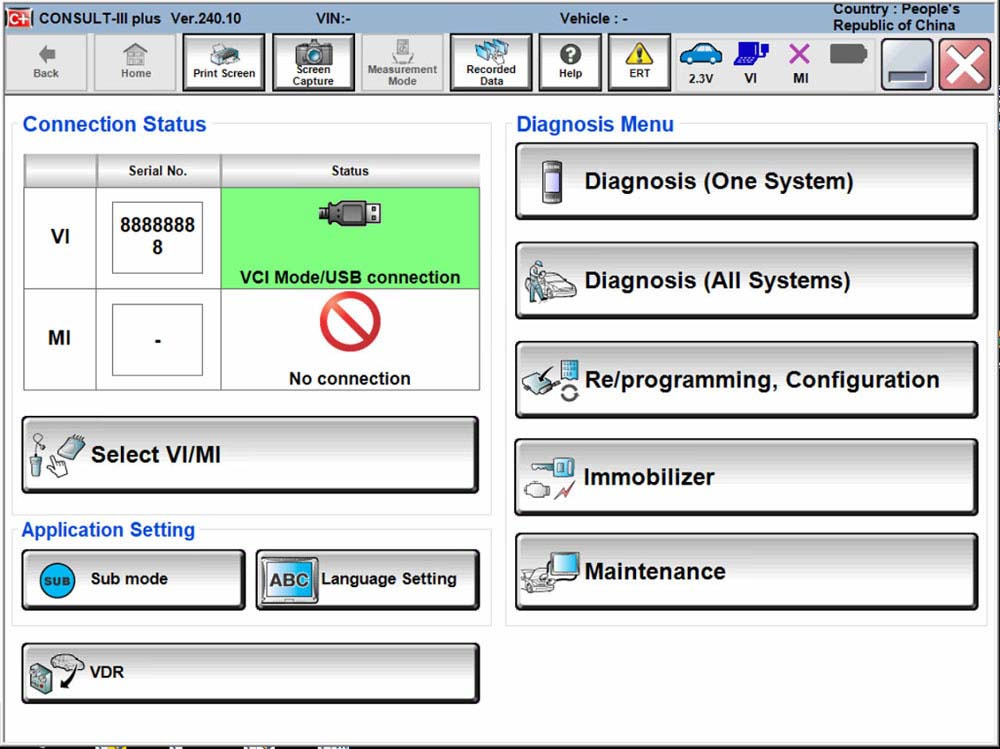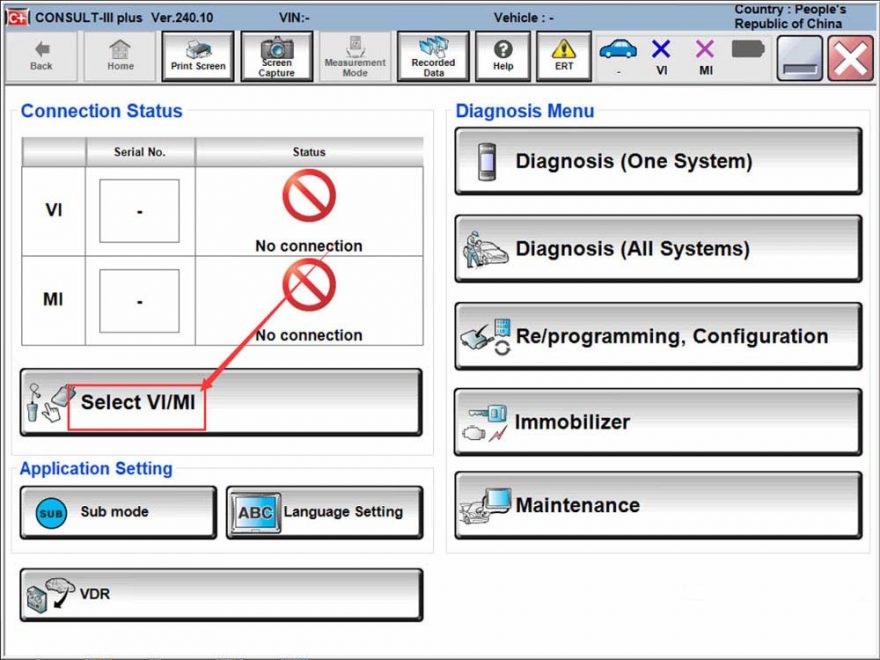If your VXDIAG VCX SE Nissan or VCX NANO Nissan scanner VCI is not being detected by the Nissan Consult 3 Plus software (e.g., version V241), follow these steps to resolve the issue:
Configuration Steps:
- Open the Software:
- Launch the Nissan Consult 3 Plus software on your computer.
- Select VI/MI:
- In the software interface, select the option for “VI/MI.”
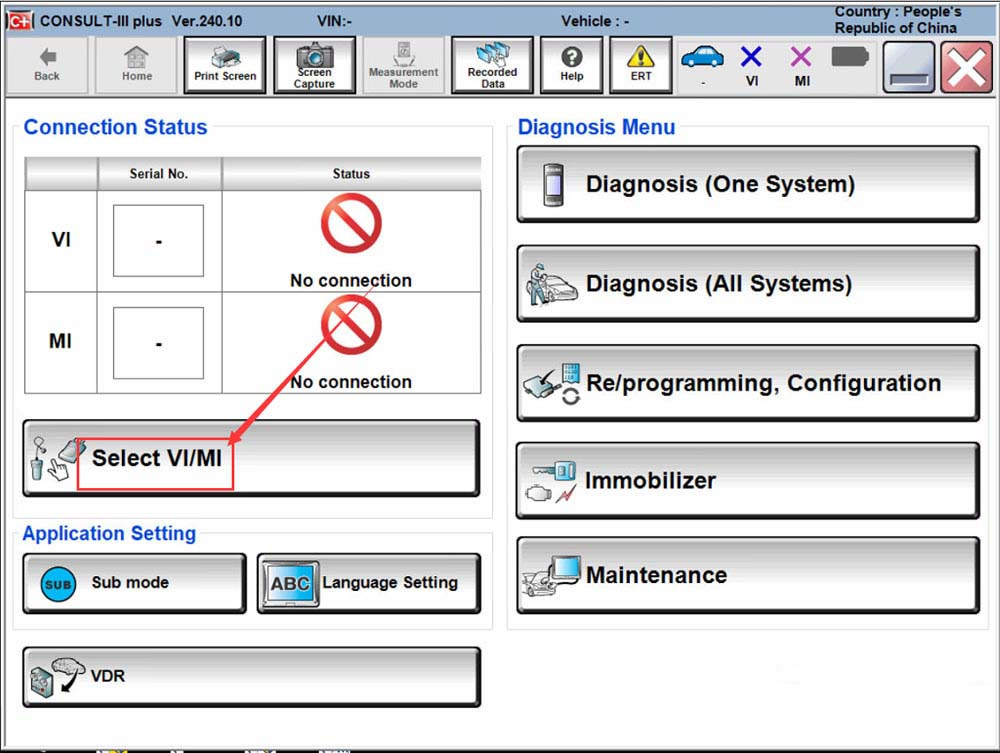
- In the software interface, select the option for “VI/MI.”
- Access VCI Settings:
- Click the “VCI” button to access the VCI configuration menu.
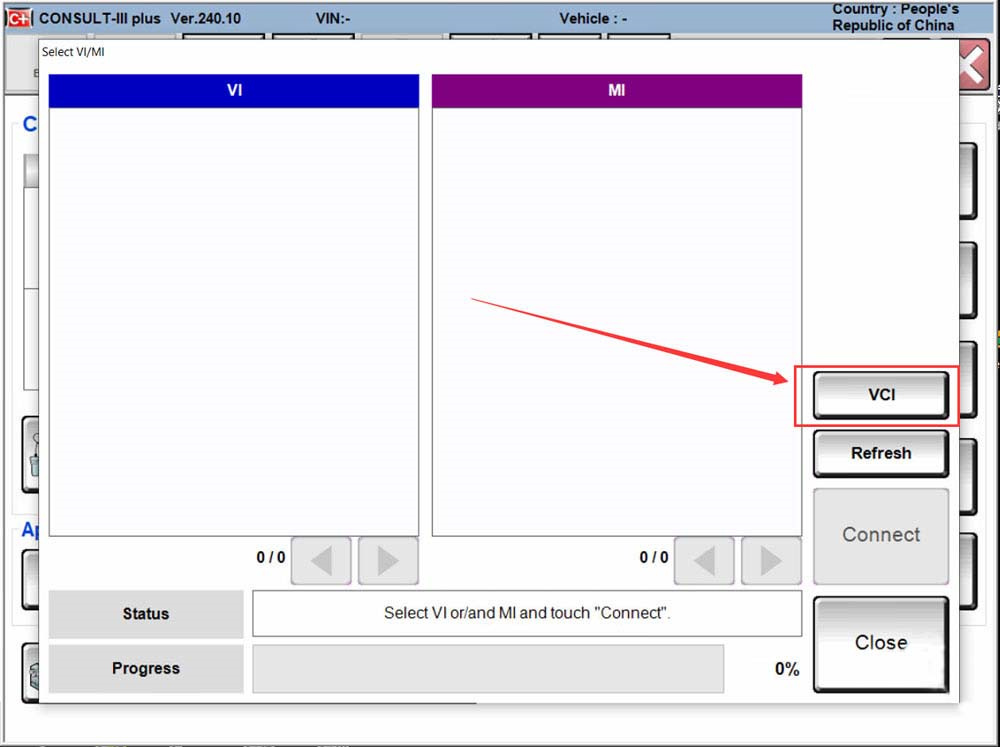
- Click the “VCI” button to access the VCI configuration menu.
- Select the Correct VCI:
- Choose “VCX VCI” from the list of available options.
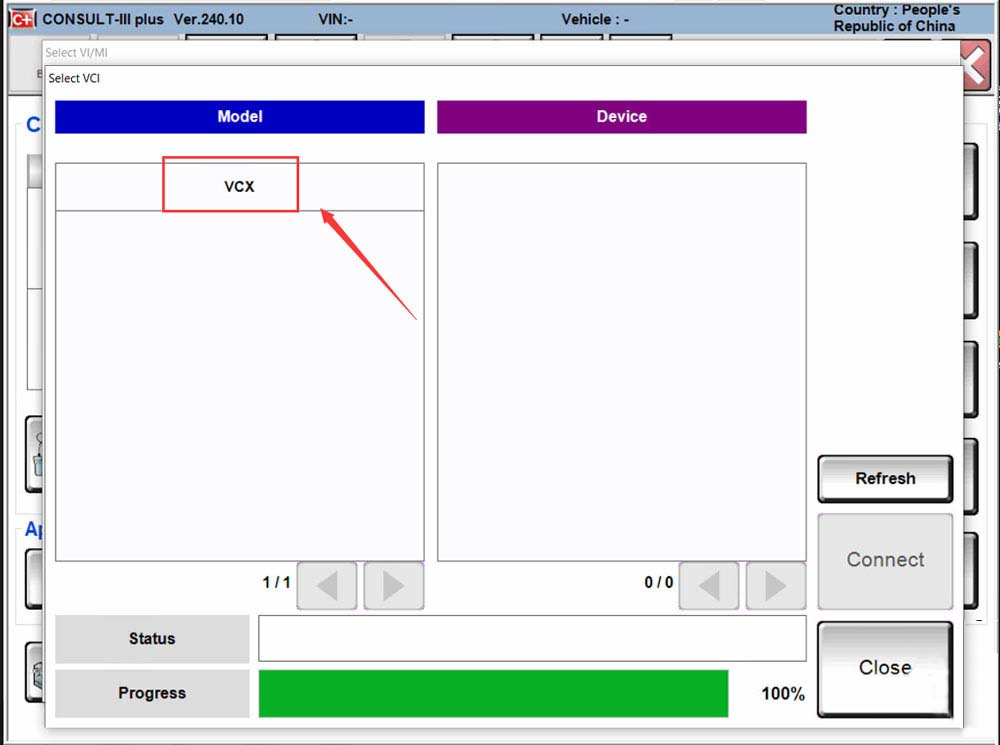
- Choose “VCX VCI” from the list of available options.
- Connect to the Device:
- Select the device with the ID “88888888” and press “Connect.”
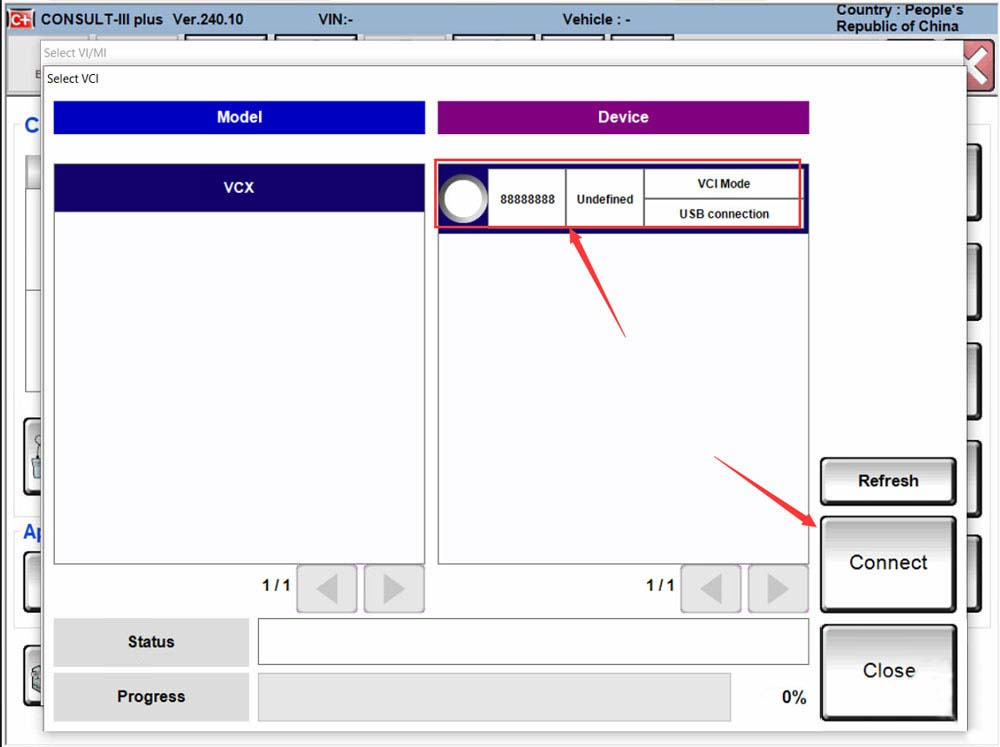
- Select the device with the ID “88888888” and press “Connect.”
After completing these steps, your VXDIAG VCX should be recognized by the Nissan Consult 3 Plus software.