The internal programming of the MaxiCOM Diagnostic System, known as the firmware, can be updated using the Update application. Firmware updates increase the MaxiCOM applications’ capabilities, typically by adding new tests, new models, or enhanced applications to the database. The display device automatically searches for available updates for all of the Autel Scanner MaxiCOM components when it is connected to the internet. Any updates that are found can be downloaded and installed on the device. This section describes installing an update to the MaxiCOM Diagnostic System firmware. A notification message displays if an update is available when the Notifications function is enabled in the Settings application
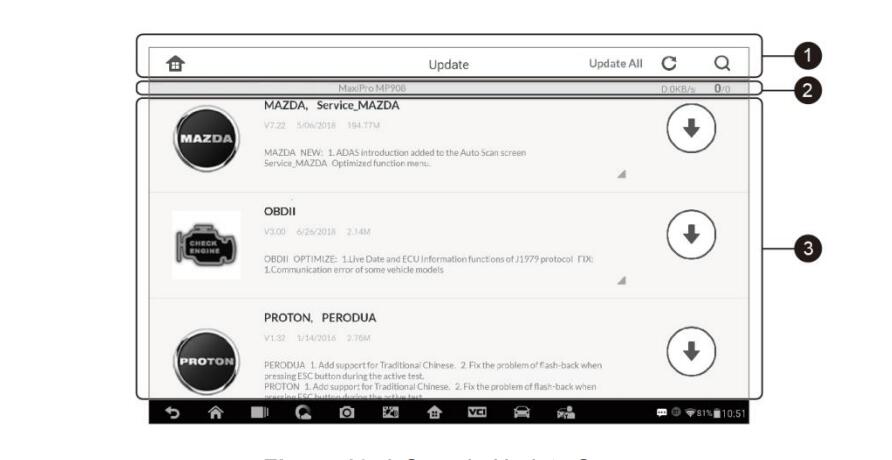
1. Navigation and Controls
Home Button – returns to the MaxiCOM Job Menu.
Update All – updates all available updates.
Search Bar – searches specific update item by inputting the file name, for example: a vehicle make.
Refresh Button – refreshes interface.
2. Status Bar
Left Side – displays the MaxiCOM device model information and serial number.
Right Side – displays an update progress bar indicating the completion status.
3. Main Section
Left Column – displays vehicle logos and update firmware version information.
Middle Column – displays a brief introduction about the new changes to the firmware operation or capabilities. Tap ○i button to open an information screen to view more details, and tap the dim area around to close the window.
Right Column – according to the operation status of each firmware item, the button displays differently.
a) Tap Update to update the selected item.
b) Tap Pause to suspend the updating procedure. c) Tap Continue to go on updating the suspended update.