New CAT Adapter support Enthernet connection,but you need setup Ethernet connection type on CAT ET software ECMs capable of Ethernet flashing will also detect over J1939 via Cat Communication Adapter.

1.From the Communications tab (1) of the Preferences dialog,select Ethernet Direct Connection (2).
2.Ensure that the appropriate Ethernet adapter has been selected (3). Ethernet adapter descriptions will vary by manufacturer.
Note: If the Ethernet adapter does not appear as a selection, check the Device Manager to ensure Ethernet adapter drivers haves been installed and the device is working properly.
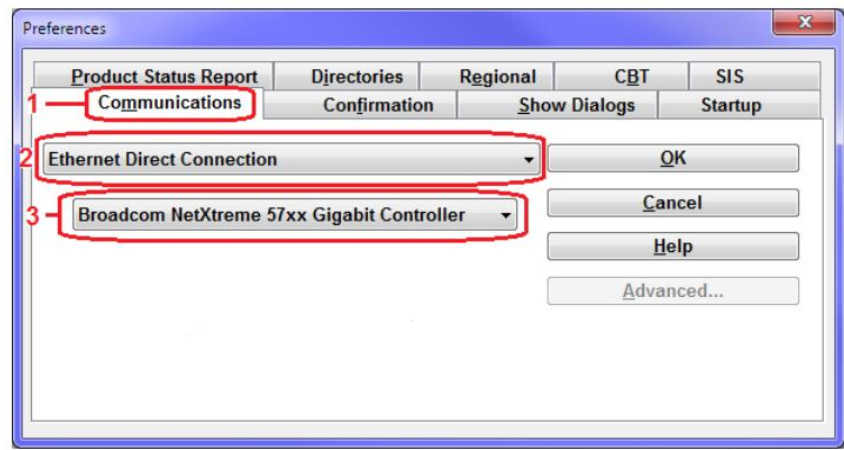
Physical Network Connectivity
1.Using Caterpillar cable, make sure the connector is plugged securely into Ethernet Service Port on the machine and connector end is plugged securely into the network adapter slot on the PC.
2.Verify that the status lights on the PC Ethernet port are illuminated. Generally, there are two lights: one light is continuously illuminated and the other light flashes according to network activity. On some ports there may be only a single light that flashes with network activity.
a.lf no status light is illuminated, there is a physical wiring problem between the ECM and the PC. Verify continuity of the cable and/or substitute a different cable.
b.lf a status light is red, consult the documentation for the network adapter. The lights are typically green,amber, orange, or yellow under normal conditions.

