This is a quick guide for registration, tool download and installation, firmware update and Bluetooth pairing. Note: Make sure BT506 has sufficient charge before use.
1. How to Download & Install APP on a Smart Phone?
Search “Battery Test” in Google Play or App Store to download & install;
Or scan the QR code below to download directly (You can find it on the bottom of Quick Start Guide).
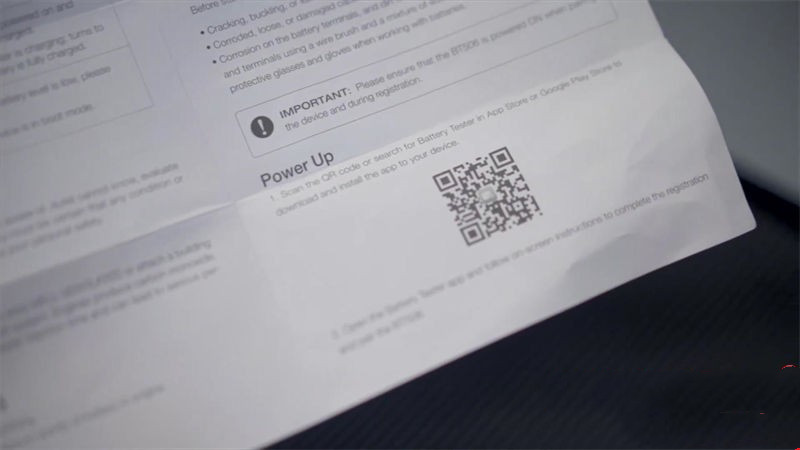
2. How to Register & Log in?
Open Battery Test app and press “Register” on the Log In screen.
Follow the on-screen instructions to complete registration.
Log in with your registered email & password.
Note: If you already have an existing Autel account, log in with your registered Autel account email and password.
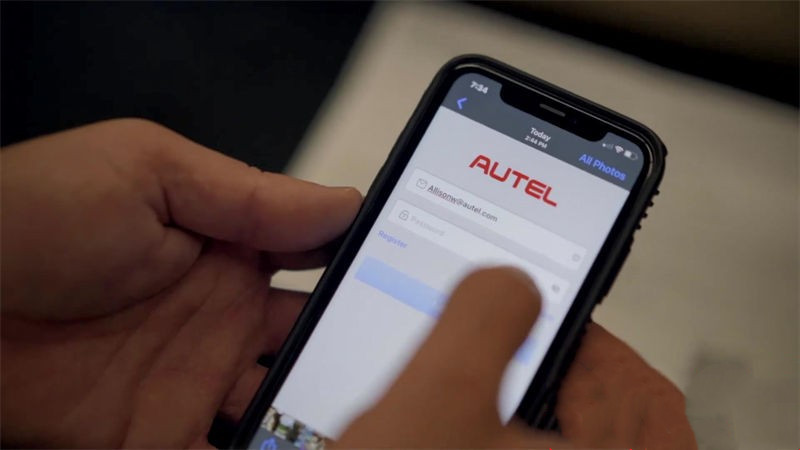
3. How to Pair the Autel BT506 with APP?
Scan QR code on the backside of BT506 tester;
Open Bluetooth to pair.
To confirm the connection status, press & hold the power button on BT506, go to “Me >> BAS Manager”.


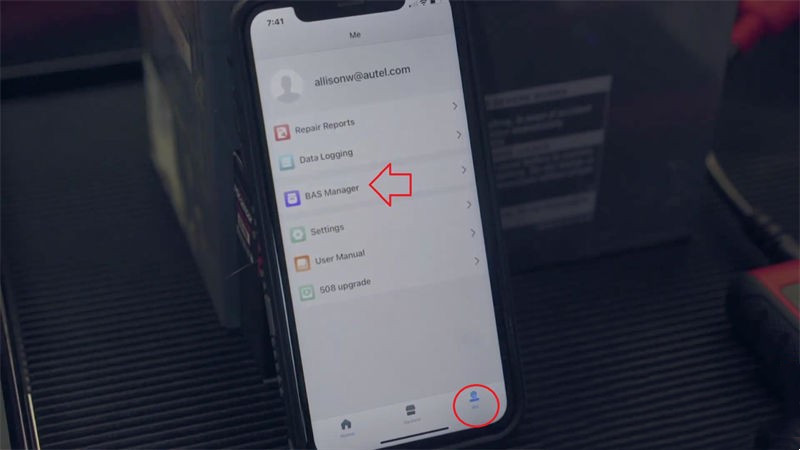

4. How to Install the Diagnostic Data Package?
Press “Update” button on Home screen to install vehicle diagnostic application. It is free and permanently valid.
Note: Please install the vehicle software before using.
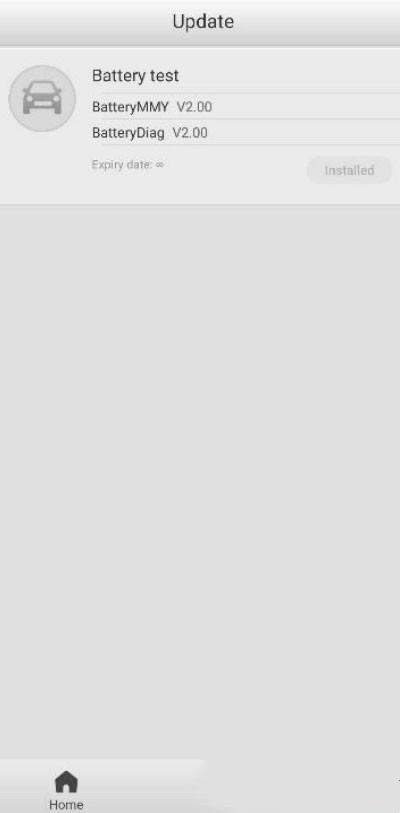
5. How to Update Firmware?
The BAS Manager enable users to check current firmware version and update it when available.
Press “Firmware upgrade” to check for available updates.
Press upgrade notification message to download and install.
Note: When initiating a diagnostic function, the screen will display a notification to update firmware if a newer version is available.
