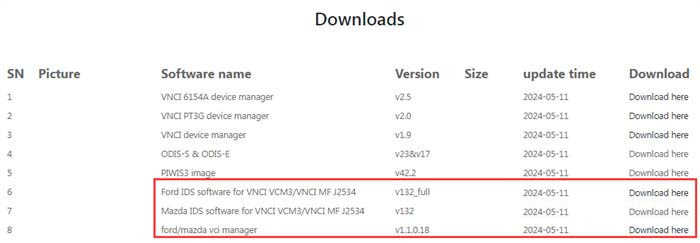Here’s a step-by-step guide on how to start IDS software without needing a Ford IDS license when using the VNCI VCM3 or the original VCM3 diagnostic tool.
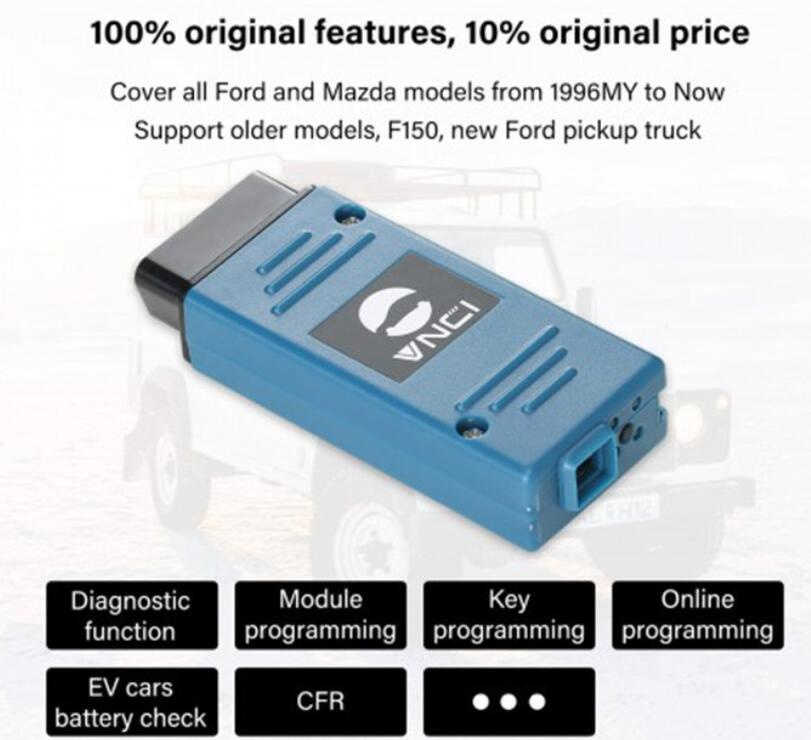
Step 1: Install Ford IDS and VCI Manager Software
- Download the Software:
- Visit vnciobd.com/downloads to download the necessary software:
- Ford IDS Software for VNCI VCM3/VNCI MF J2534 (V132 Full)
- Mazda IDS Software for VNCI VCM3/VNCI MF J2534 (V132)
- Ford/Mazda VCI Manager (v1.1.0.18)
- Visit vnciobd.com/downloads to download the necessary software:
- Install the Software:
- Install both the Ford IDS software and the Ford VCI Manager software on your computer.
Step 2: Install VNCI J2534 Quickloader Software
- Download the Quickloader Software:
- Use the following link to download the VNCI J2534 Quickloader software:
- Download Link: TRHy3gt0
- Use the following link to download the VNCI J2534 Quickloader software:
- Install the Quickloader:
- Follow the installation prompts to install the VNCI J2534 Quickloader on your system.
Step 3: Apply the Cracked File
- Download the Cracked File:
- Download the cracked file from the following link:
- Extract the Quickloader Executable:
- Extract the VNCI J2534 Quickloader executable file from the downloaded EXE file.
Step 4: Launch IDS Software
- Start the Software:
- Launch the IDS software through the QuickLoader software from your desktop.
You can now run the IDS software without needing a license, whether you are using the VNCI VCM3 diagnostic tool or the original VCM3 tool.