The top advantage of the Lonsdor ADP adapter is that you can bypass the seed code (LSID) without Techstream subscription with NASTF. Data read by ADP adapter can be reused for programming. The rolling code from dealer changes each time. Repeated query when programming failed. What’s more, ADP adapter works without Toyota AKL license. You can still use the ADP adapter even if your Lonsdor K518ISE software has expired.
How to Program 2013+ Toyota 8A/4A Proximity all keys lost with Lonsdor K518ISE and ADP Adapter?
Step 1: Backup Immo Data
Step 2: Generate Emulator Key
Step 3: Add key
Step 4: Delete key (optional function)
Example on 8A proximity all keys lost:
Devices required:
Lonsdor K518ISE or K518S key programmer
Lonsdor LKE emulator (AKL requires emulator)
A new smart key to be programmed (Lonsdor Toyota smart key or OEM key)
Step 1: Backup Immo Data
Locate the smart box and connect the 8A/4A adapter cable
Some smart box is under the passenger-seat compartment, some under the left-hand side of the driver’s seat
Go to Immo & Remote- Test- Toyota- 8A- PEPS- Backup Immo Data
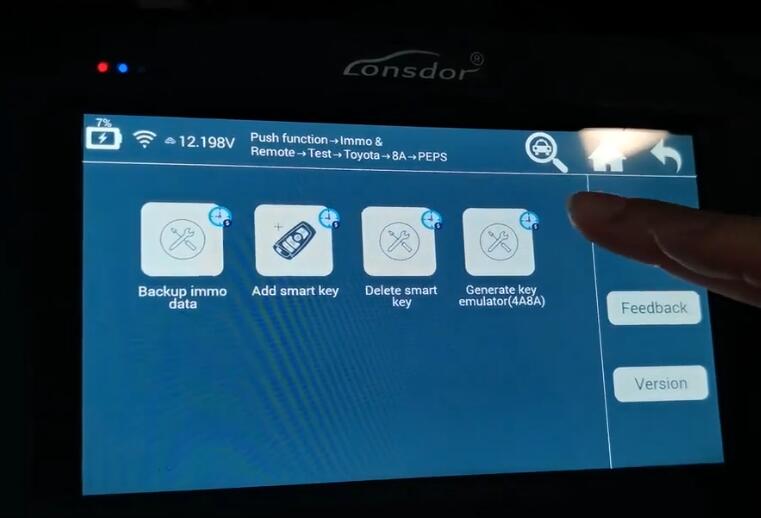
1). Make sure you have done the following to complete the operation
2). Require device to WiFi network
3). Connect K518 main test cable to Toyota ADP adapter
4). Find out PEPS case, disconenct PEPS from all vehicle ports, use specific cable to connect Toyota adapter and PEPS case
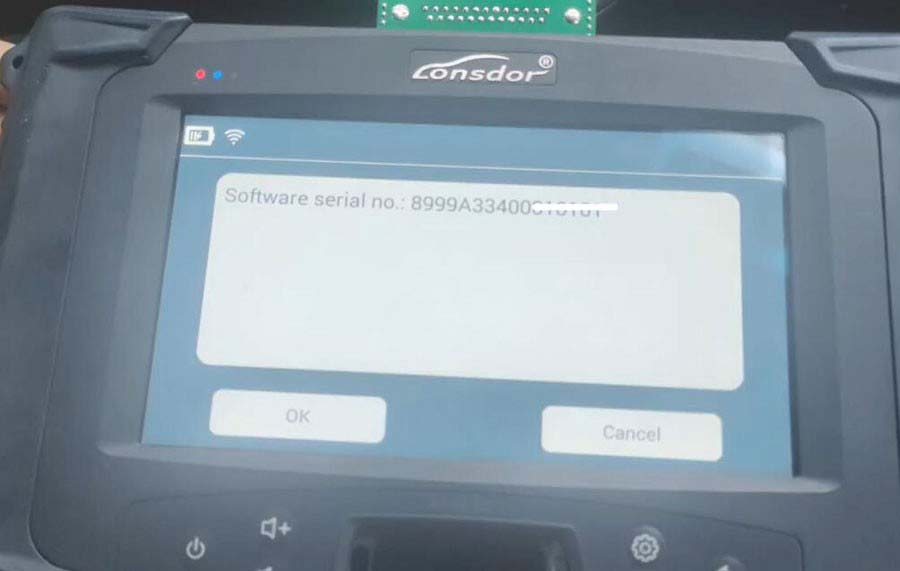
Read software number
Calculate data online
Input file name you desire to be saved
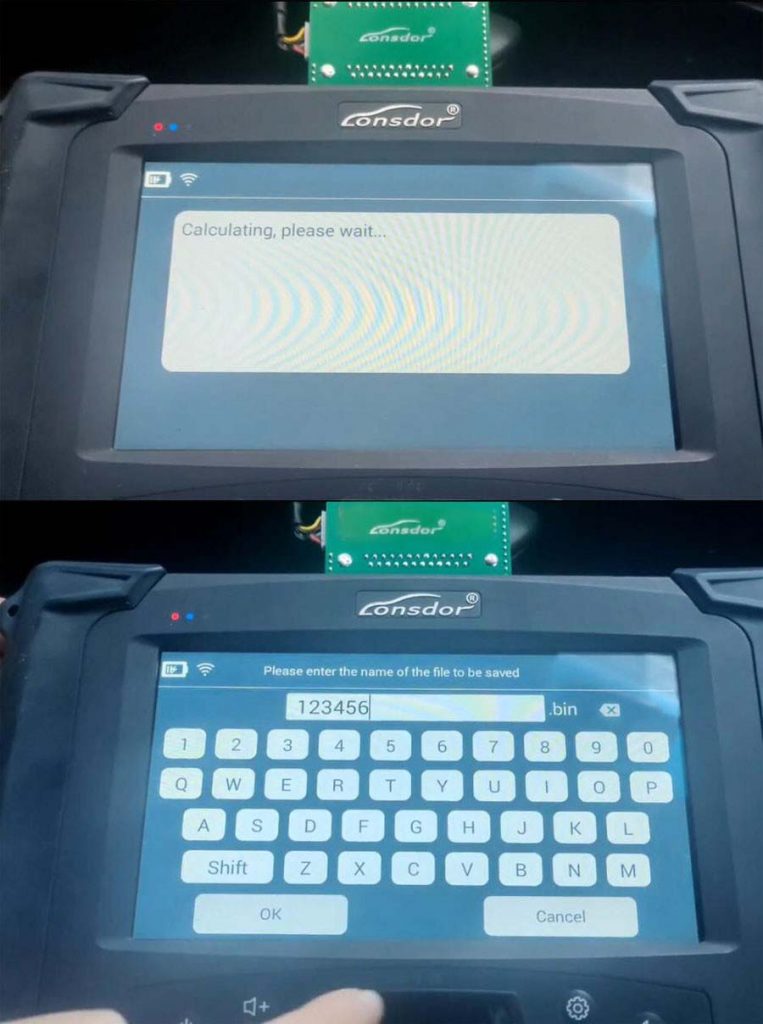
Reading immo data
PEPS Dflash immo data backup successfully, the file can be used to add/delete key. Disconnect Toyota ADP adapter and PEPS cable, then connect PEPS to the vehicle.
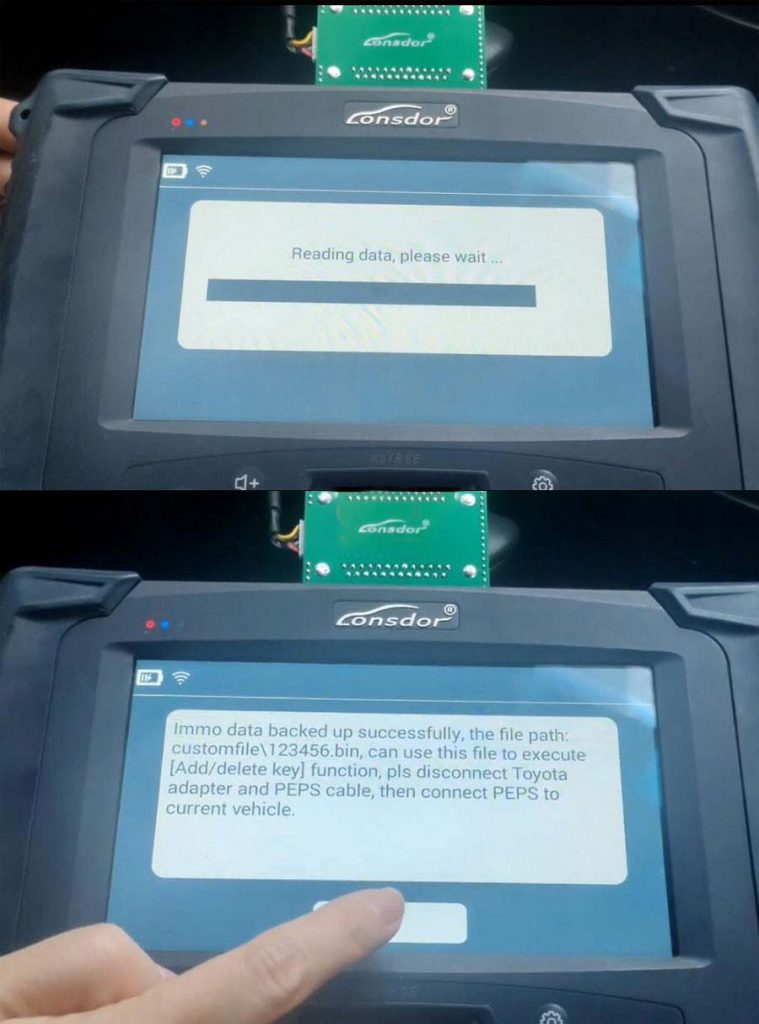
Step 2: Generate Emulator Key
Select Generate key emulator (4A/8A)
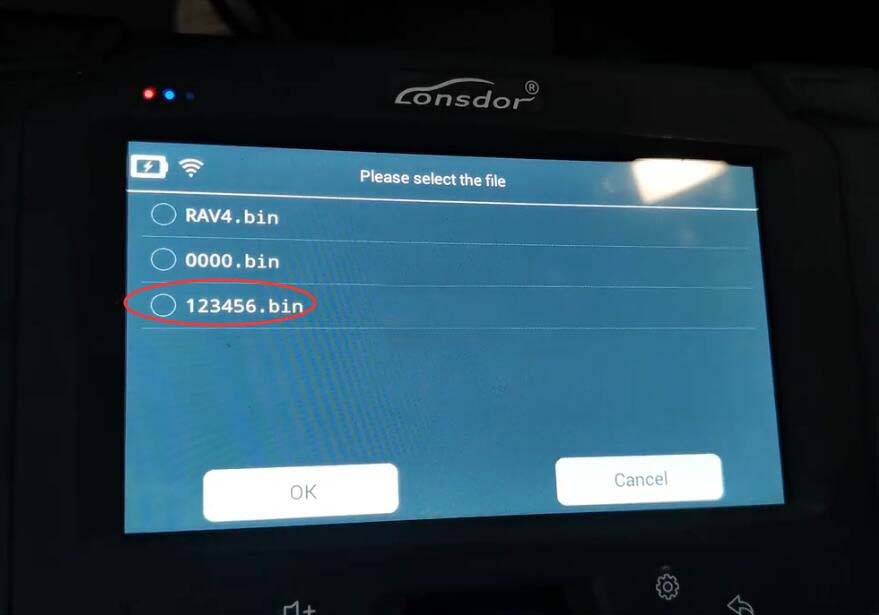
function requires network connection
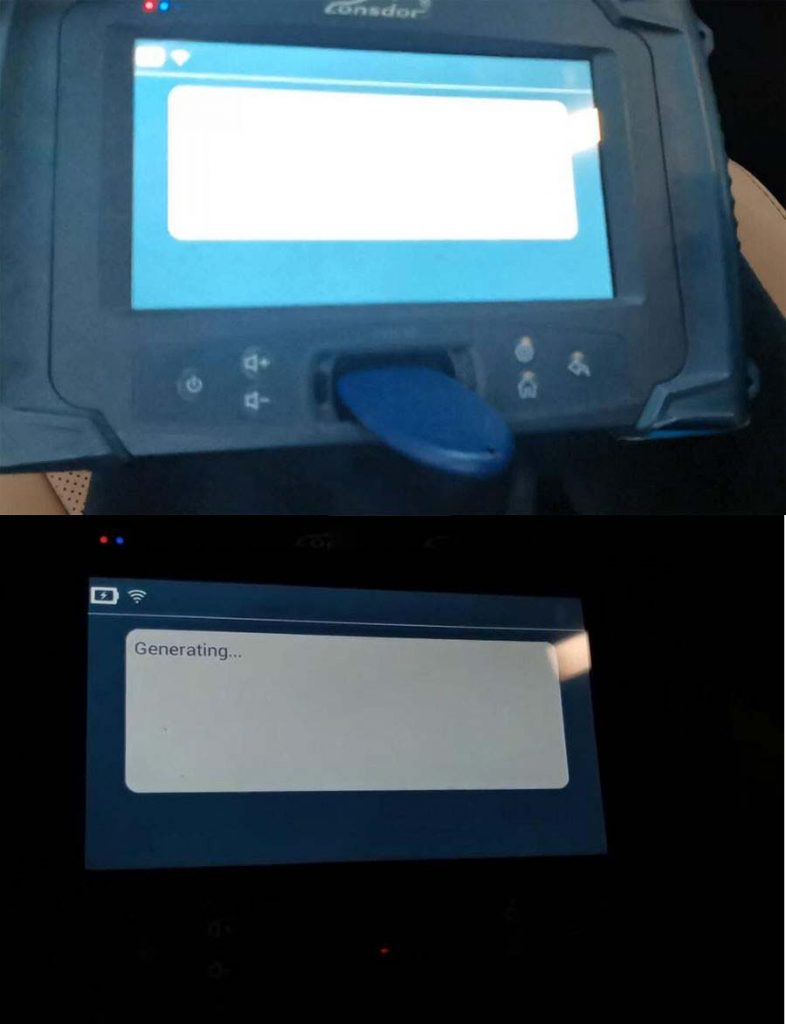
Select dflash file you have saved
put emulator key into k518 card slot
generating emulator
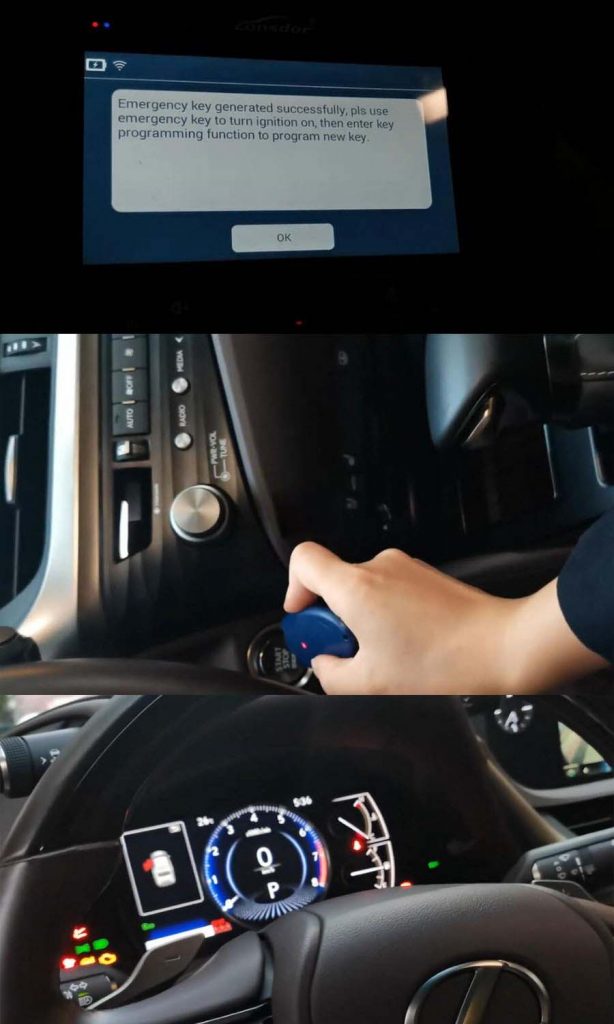
generate emergency key successfully
use the emergency key to turn the ignition on, then program a new key
Step 3: Add Smart key
Select Add smart key
Turn on ignition switch with LKE emulator key
Confirm software number
turn ignition off and turn on emergency indicators
Load PEPS DFlash file to acquire 12-Digit PIN
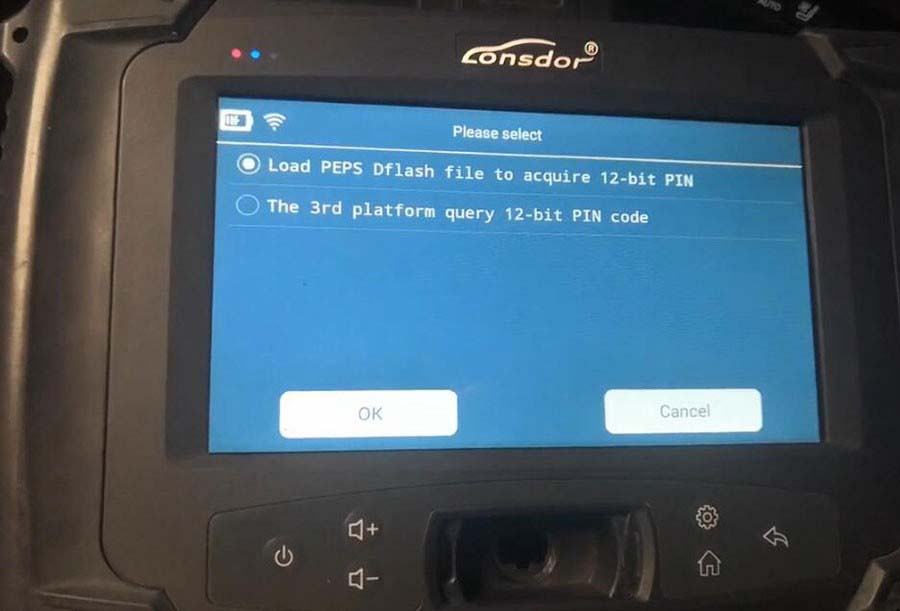
you have the option to input 12-pin code directly if you have it
Select dflash file again
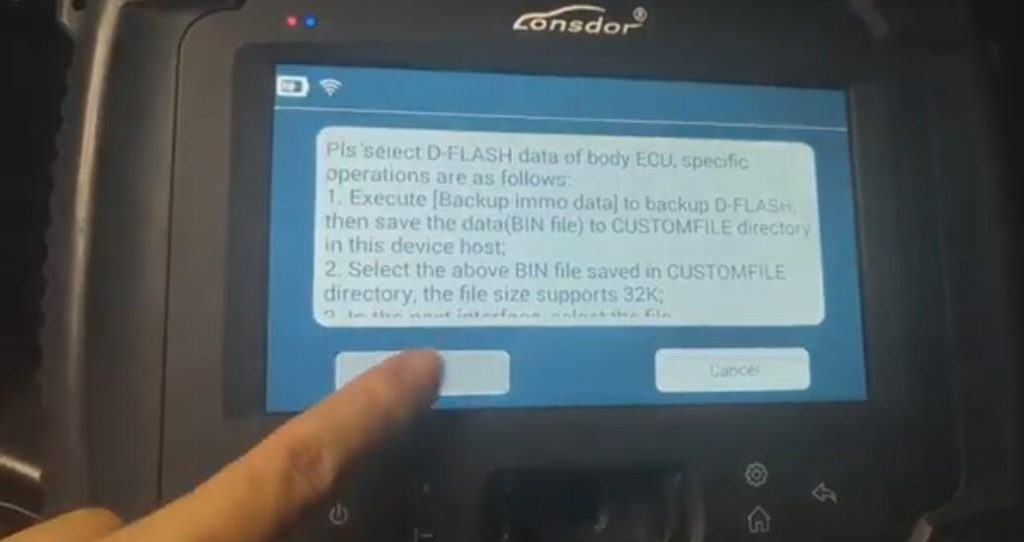
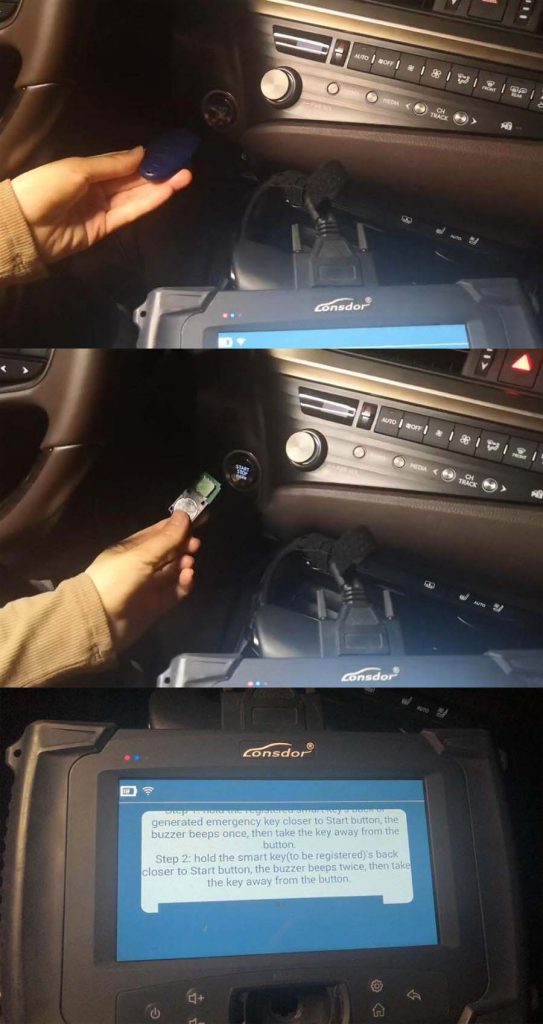
Lonsdor K518 detected 2 keys have been registered, and up to 5 keys can be registered.
1). Hold the registered smart key’s back or generated emergency key closer to the Start button, the buzzer beeps once,
2). Hold the smart key to be registered back closer to Start button, the buzzer beeps twice, then remove the key from the button
Key has been registered
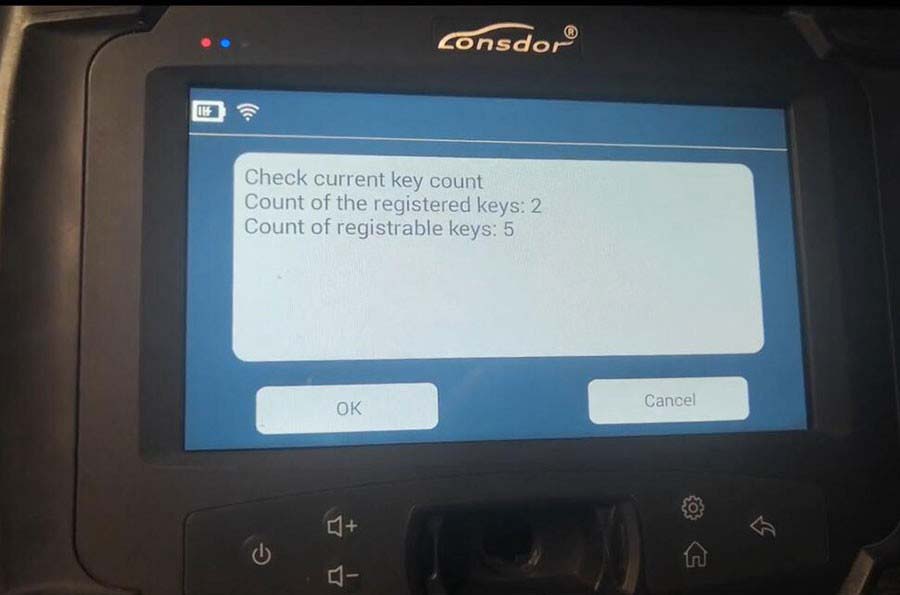
turn on the ignition switch
Place a programmed key close to start button of the vehicle, then you hear one beep
Program complete
Turn on ignition switch
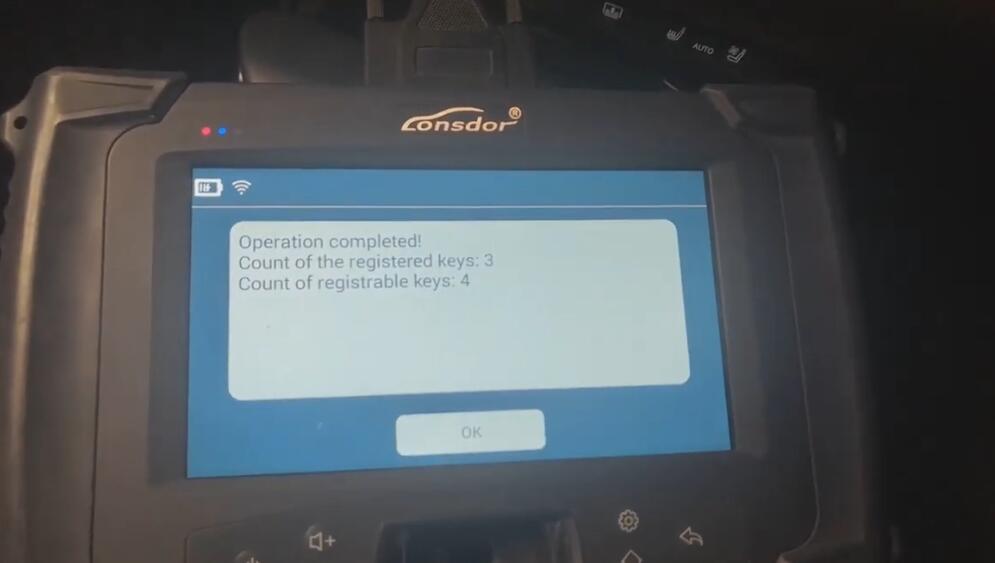
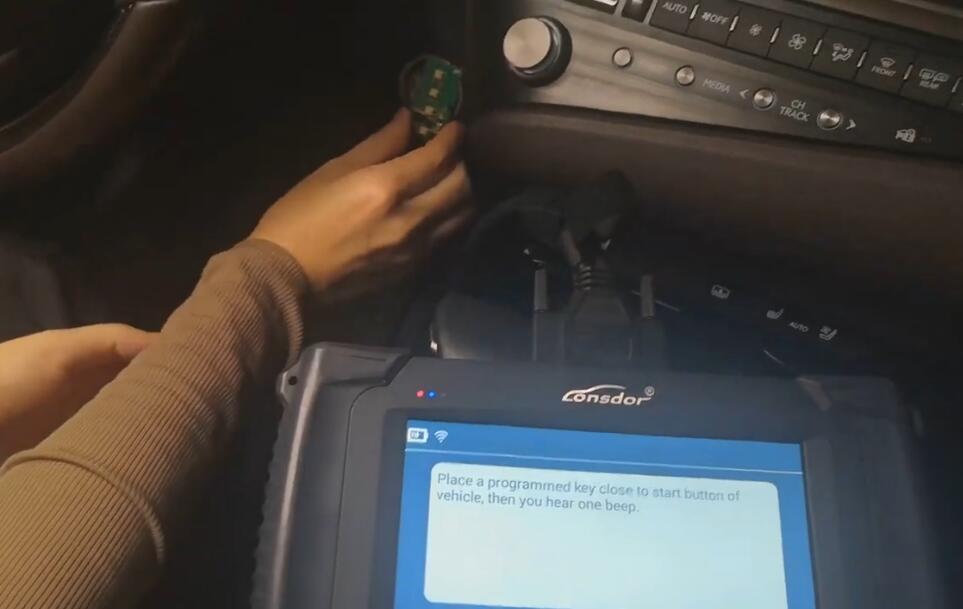

Step 4: Delete key
Select Delete Smart Key function
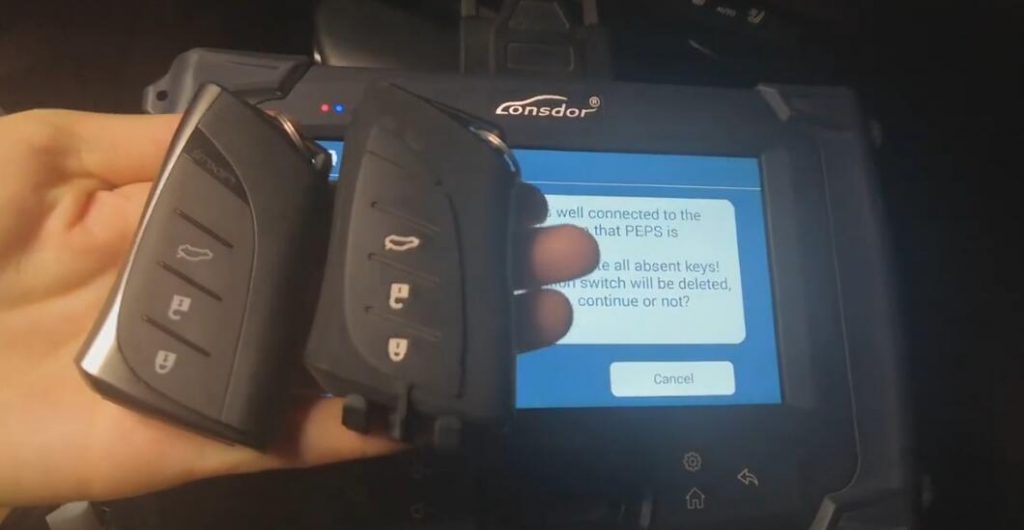
Make sure you have WiFi connection and PEPS is properly connected to the vehicle
This function is used to delete all absent keys.
Keys that do not touch the ignition switch will be deleted and cannot be registered to use.
Turn on the ignition switch
Turn ignition off and turn on emergency indicators
Load PEPS Dflash file to acquire 12-digit PIN
Keep the keys to be saved close to the ignition switch
Th reset keys without close the ignition switch will be deleted.
key has been deleted.
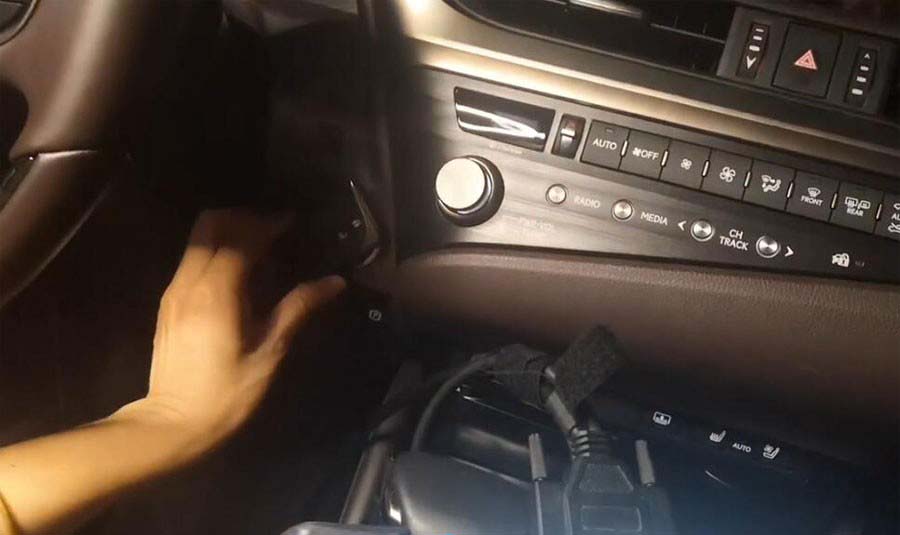
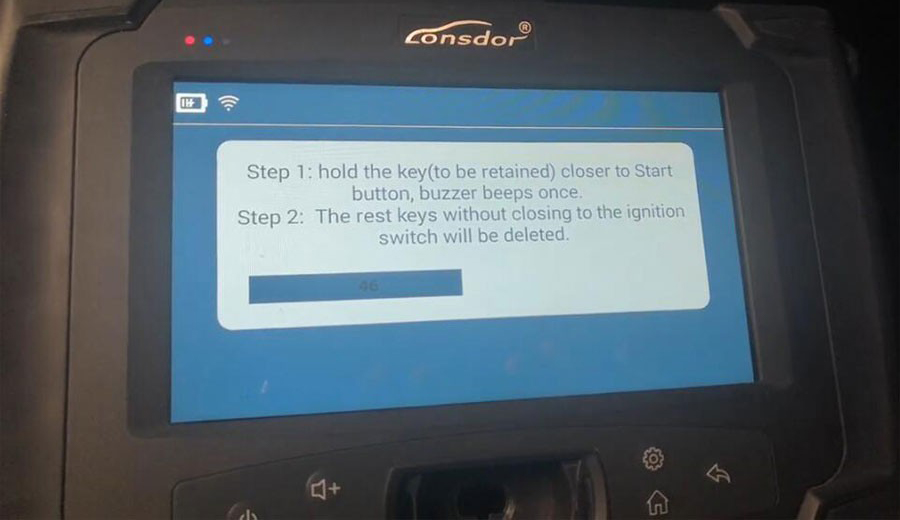
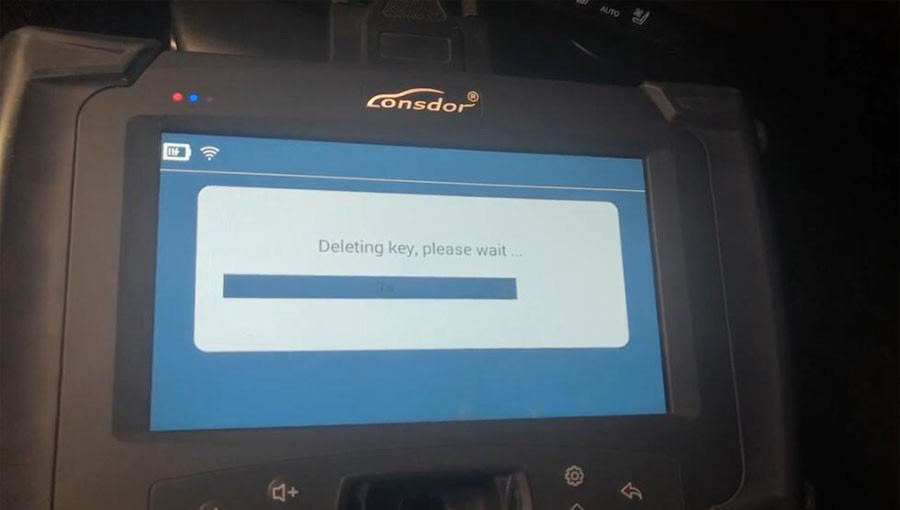
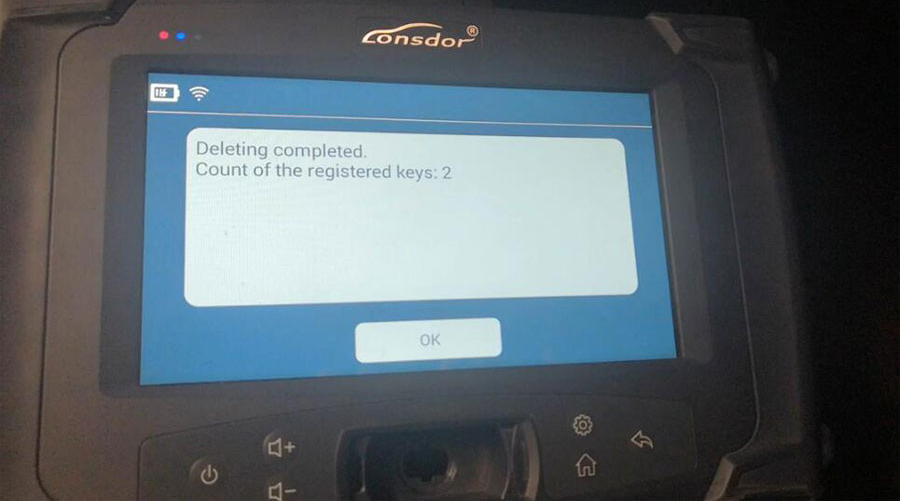
Done.