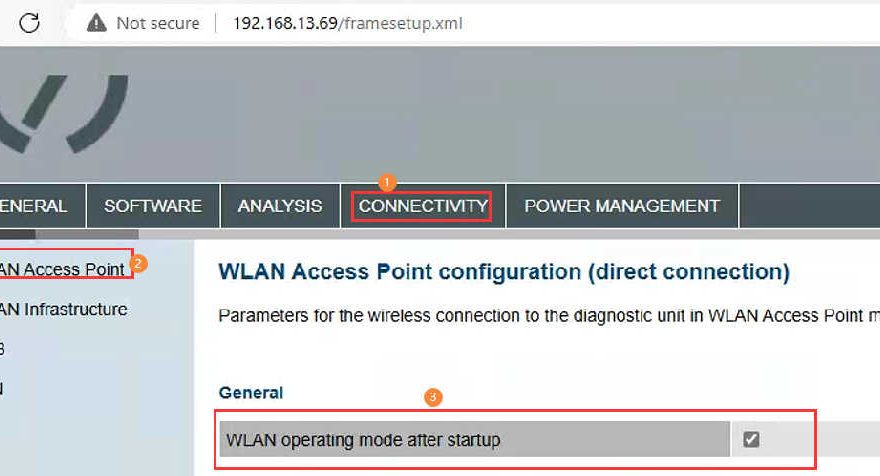AP Connection Configuration
- Default WIFI SSID: {VNCI 6154A serial number}
- Default WIFI Password: 12345678
Steps:
- Connect the VNCI 6154A to the car or OBD16 to power it.
- In your computer’s wireless network search, find the VNCI 6154A SSID and enter the default password to connect.
Note: AP connection uses your computer’s wireless card. If your computer has only one wireless card, you will lose internet access while connected. To resolve this, use an external wireless adapter.
To Customize the VNCI 6154A WIFI SSID and Password:
- Connect the VNCI 6154A to your computer via a USB cable.
- Open a browser and go to 192.168.13.69.
- Navigate to CONNECTIVITY -> WLAN Access Point. Select WLAN operating mode after startup.
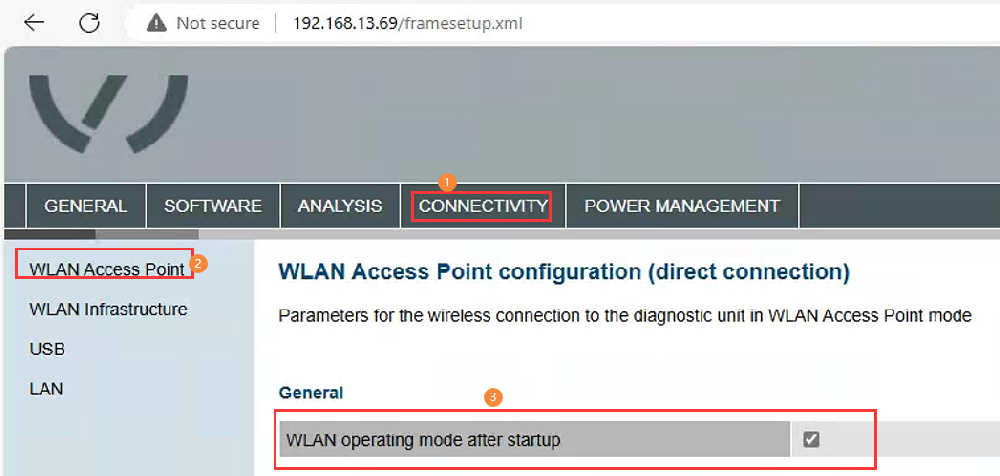
- Set your custom WIFI SSID and password, then click Accept.
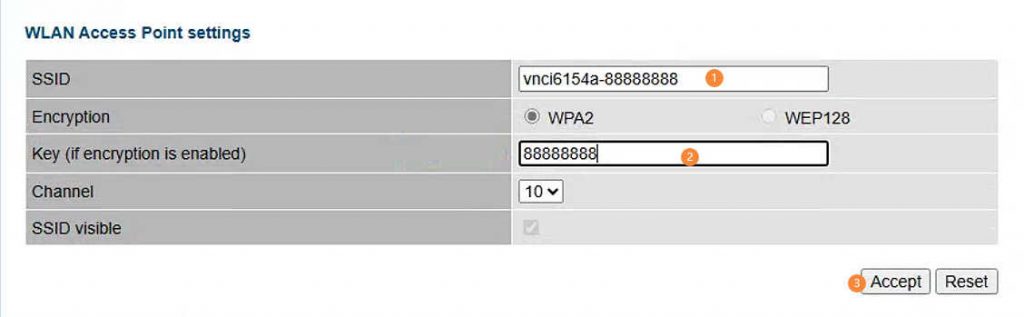
- Go to ADMINISTRATOR in the upper-right corner, scroll to the bottom, and select Reboot System. Click Accept. After restarting, the device will emit a beep.
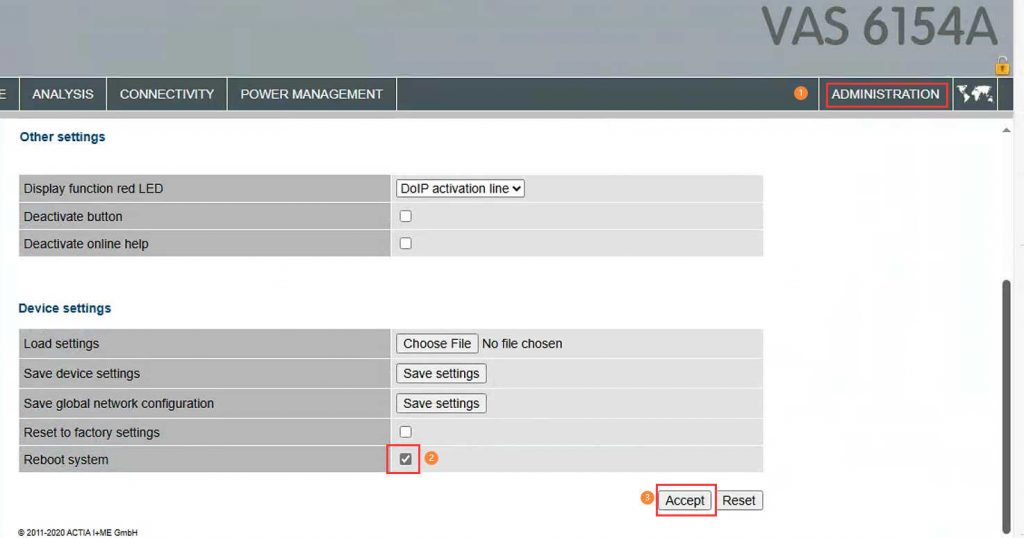
- Disconnect the USB, power the VNCI 6154A via the car or OBD16, and connect to your customized SSID from the WIFI search box.
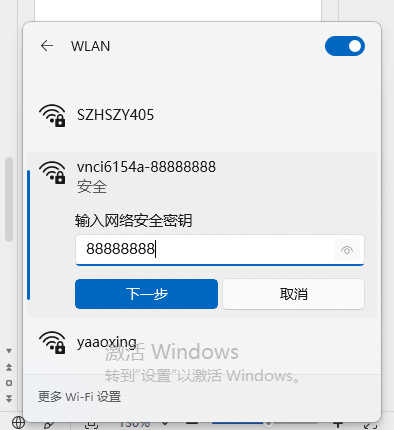
WLAN Connection Configuration
- Connect the VNCI 6154A to your computer via a USB cable.
- Open a browser and go to 192.168.13.69.
- Navigate to CONNECTIVITY -> WLAN Infrastructure. Select WLAN operating mode after startup.
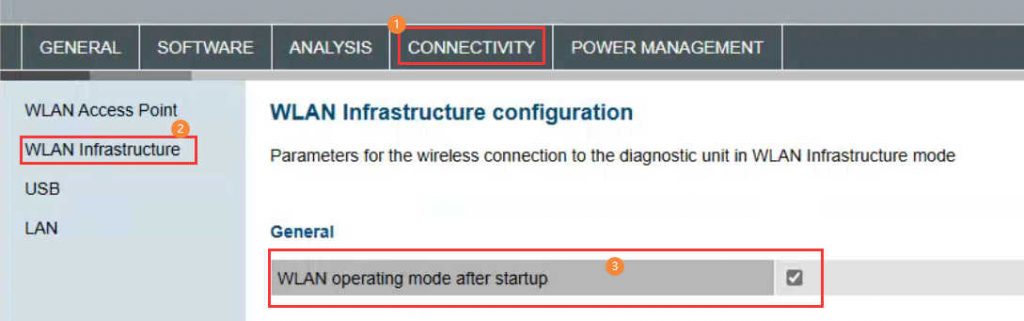
- Enter your WLAN SSID and password, select the 2.4GHz frequency, then click Accept.
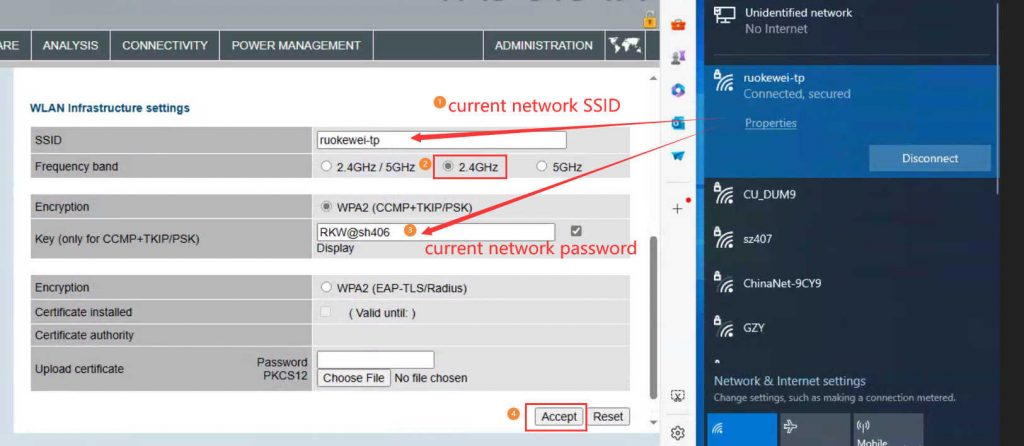
- Go to ADMINISTRATOR in the upper-right corner, scroll to the bottom, and select Reboot System. Click Accept. After restarting, the device will emit a beep.
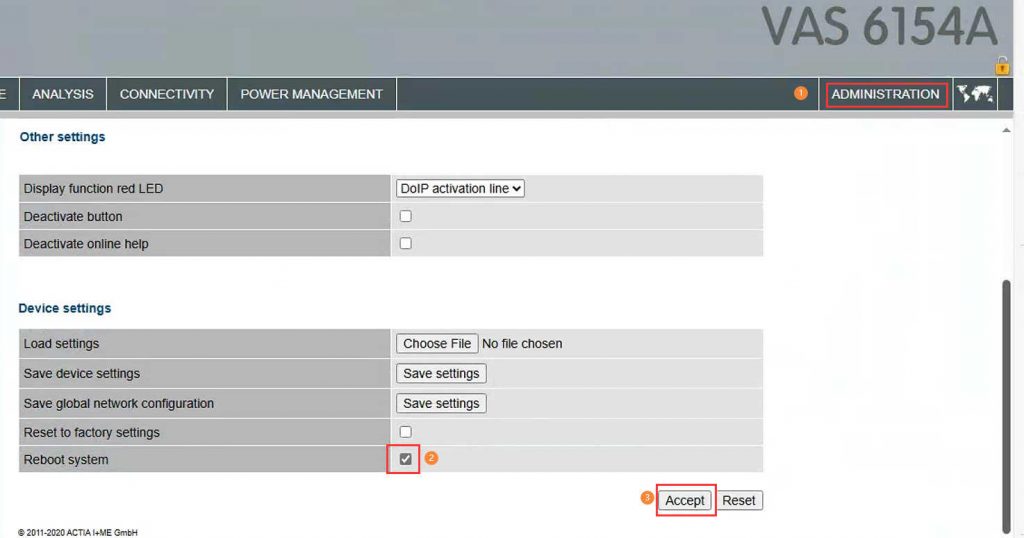
- The VNCI 6154A will now be added to your WLAN (e.g., “ruokewei-tp”). Disconnect the USB, power the VNCI 6154A via car or OBD16, and wait for a beep indicating it is connected to your WLAN.
Important Notes:
- Ensure your router operates on a 2.4GHz frequency (5GHz is not supported).
- After setting both AP and WLAN connections, you can switch between them using the middle button on the device’s LED indicator.