How to operate Digimaster 3
Step 1. digimaster 3 function menu
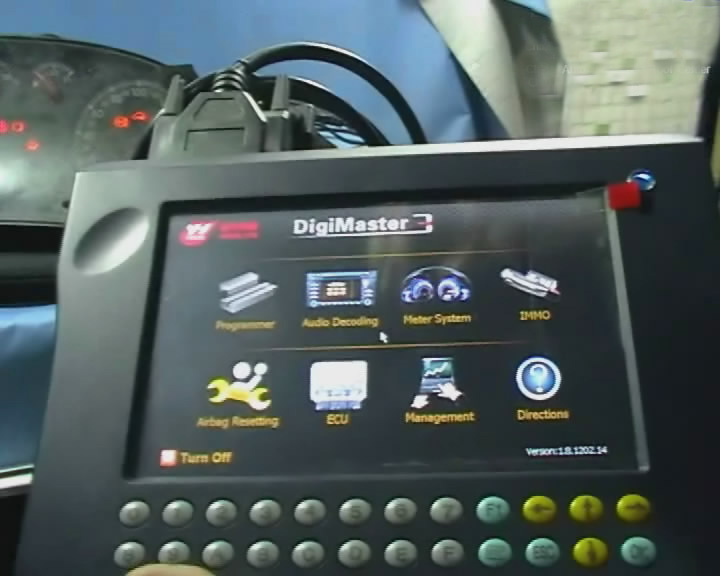
Step 2. digimaster 3 function

Step 3. digimaster 3 basic info
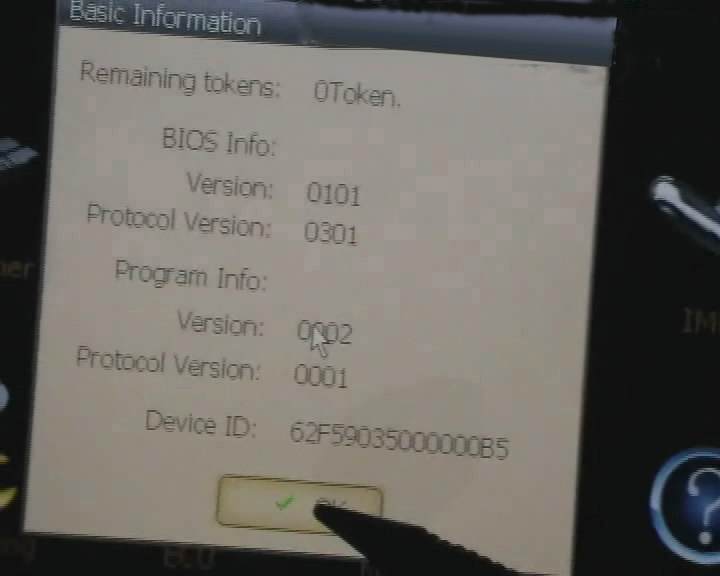
Step 4. digimaster 3 select car series
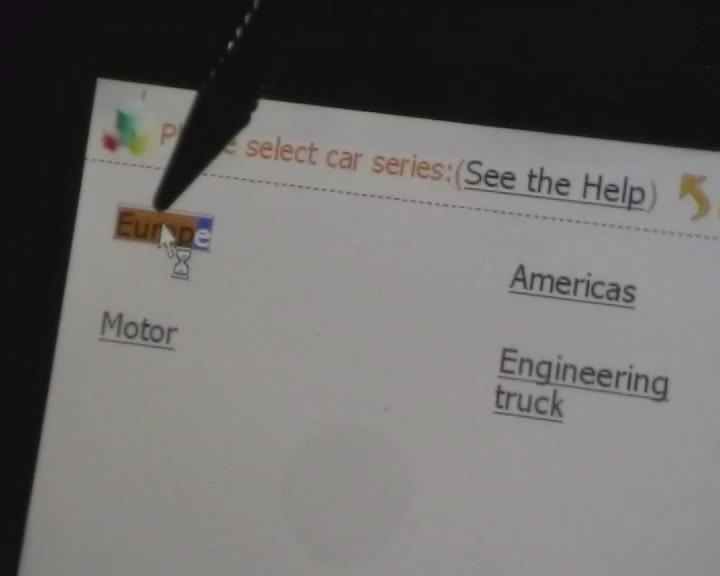
Step 5. digimaster 3 adjust odometer
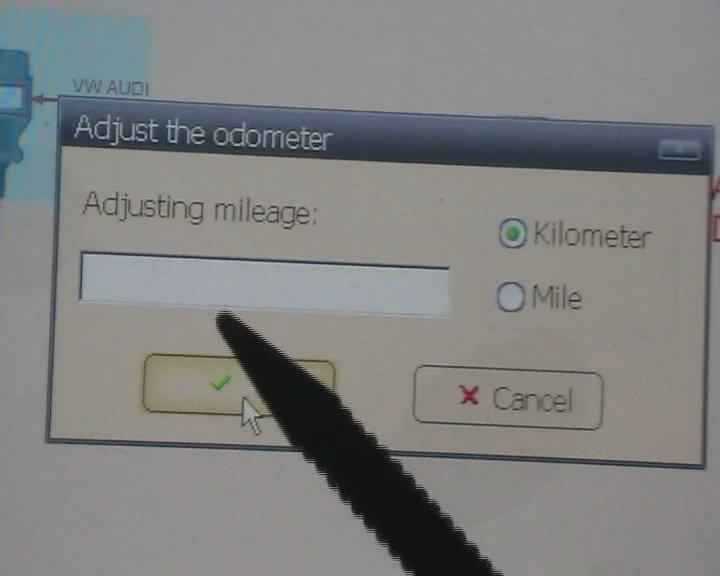
Step 6. digimaster 3 adjust odometer
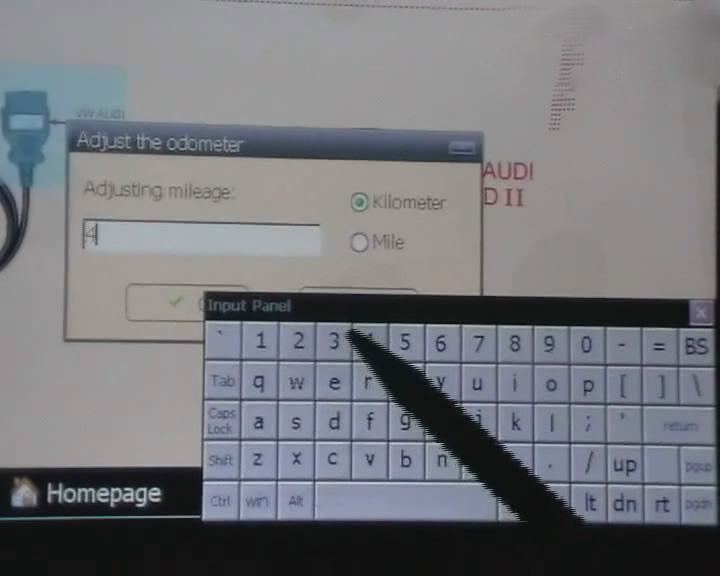
Step 7. digimaster 3 adjust gls

Step 8. digimaster 3 success adjust gls
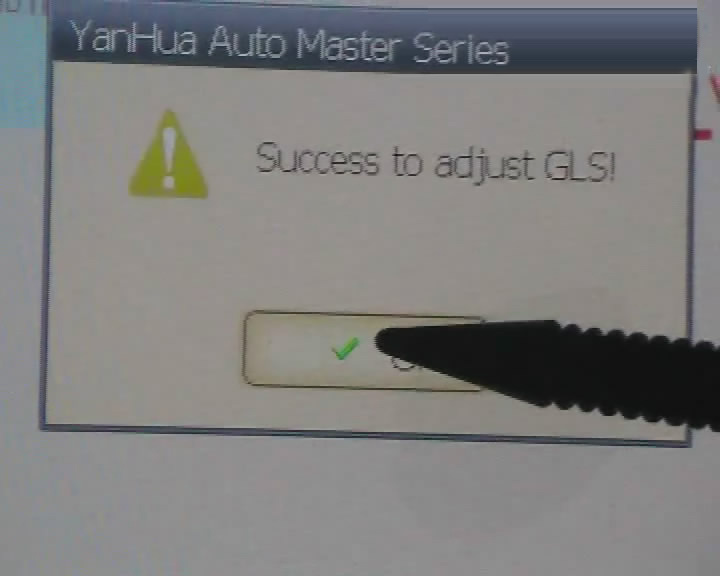
Step 9. digimaster 3 adjust mileage
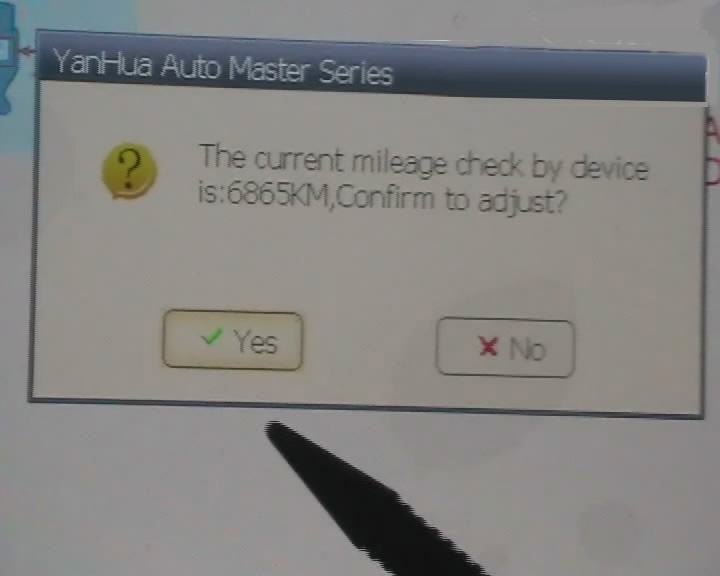
Digimaster 3 Update Kernel
After update EBOOT, it is necessary to update kernel.
Tips: Before update EBOOT, please install D3 TOOL first.
Step 1: Press button number 8 and button OK at the same time, and turn the power on. When you see “Press OK to confirm and continue update Firmware” press OK, then it enter the procedure of updating.
Step 2: Connect D3 with a computer through Mini USB (purple color), you can see a tip “Found New Hardware wizard”.As the image shown below.
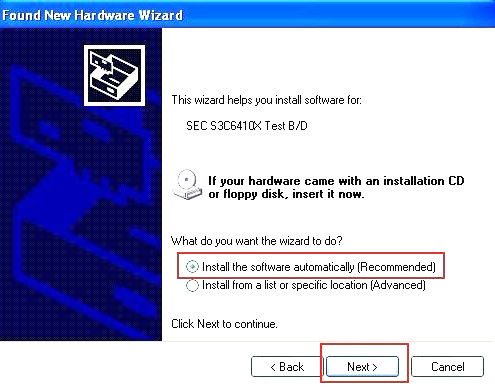
Step 3: choose “install the software automatically”, click “click”
Step 4: If DIGIMASTER 3 have been installed already, choose the second “SEC SOC SMDK Board” in dialog box as shown below, and click “Next” to complete driver installation.
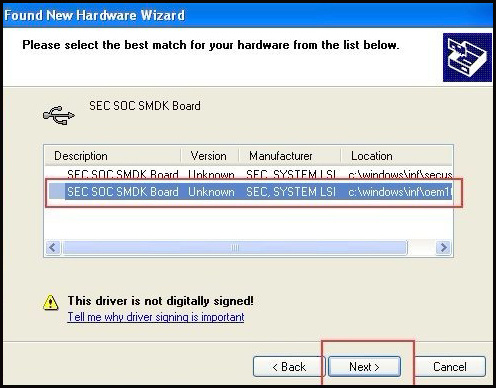
Step 5:Double-click Digimaster 3 PC Tools and choose “Kernel Update”.

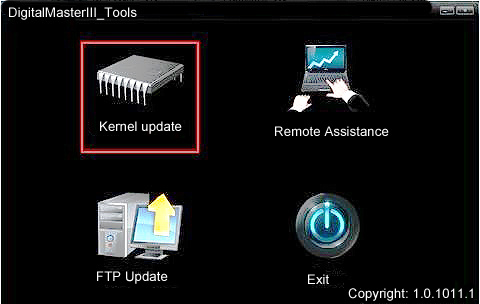
Step 6: Make sure the purple Mini USB is connected, then you can see ” USB connect succeed”
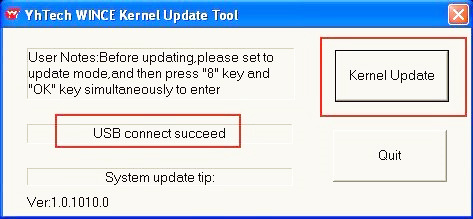
Step 7: click “Kernel Update” and choose “EBOOT_20110427.bin” then click “OK” to start EBOOT program update.
Step 8: After 10sec. the DIGIMASTER 3 screen appears a twinkling red ‘YH’ logo which means EBOOT update is complete.
After update EBOOT successfully, please turn the power off and choose a appropriate way to update the kernel.
TIPS: Please uninstall the anti-virus software and firewall temporarily in order to run the software normally.
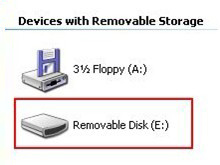
After Update EBOOT, Still Not Work?
Second way, please operate by following the next tips:
1.Remove SD card from D3 to cardreader,and connect to PC. After successful connection, click “Removable Disk(E:)” as showed in the picture.
2. Delete the old file “YHTech” which is inSD card.
3. Copy the “YHTech” files from CD, and save it in SD card.
4. Please insert SDcard into D3 after successfully copy and paste. Then connect to network andturn on D3, click “OK” for downloading when appear remark of “Pleaseconnect network download hypervisors!” in the interface. It can befunctioned after successful download.”
Note:
1) When you use digimaster3 ck1200, if the following error appears, this is IP restriction,
Please tell us, we will help you remove restriction according to IP.
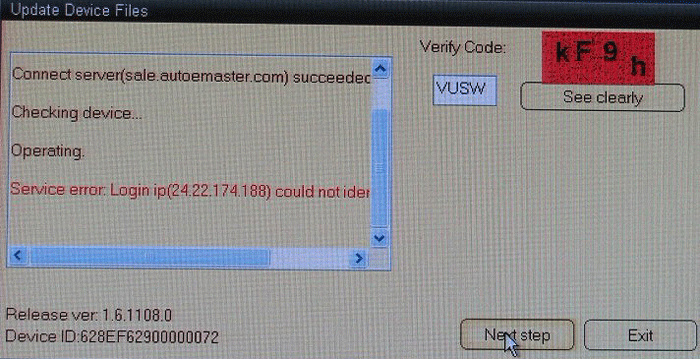
2) The following digimaster3 BMW adapter has not been concluded:

Now it is replaced by this one:
3) Digimaster 3 English version doesn’t have TMS370 Programmer adpater, only Chinese version has.
