Received your new key programming tool and before programming new keys, you must register it & update the new guys first. Then how to update? This post will give you the right guide.
Update Autel IM508/IM608 at times allows you to download the latest released software. The updates can improve the MaxiIM applications’ capabilities, typically by adding new tests, new models, or enhanced applications to the database.
Autel IM508/IM608 Tablet automatically searches for available updates for all of the MaxiIM software when it is connected to the Internet. Any updates that are found can be downloaded and installed on the device.
The following describes to you how to update to the MaxiIM IM508/IM608 System.
How to update the new Autel IM608 before using?
After you received your items and before to use it, you need to register and update IM608 first. ok, The following is the video of how to update the new Autel IM608 before using?
Update application details
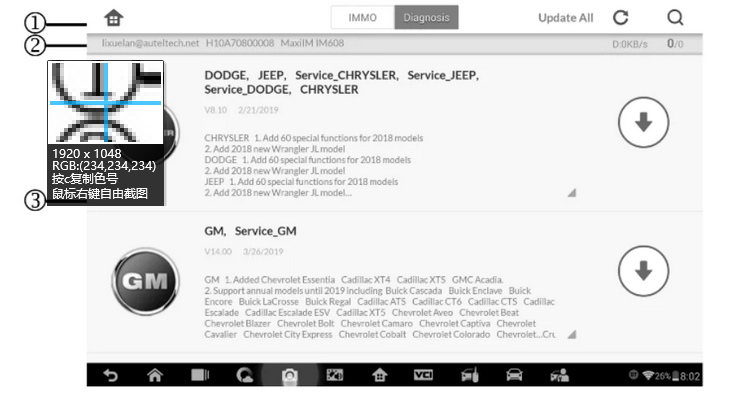
1.Navigation and Controls
Home Button – returns to the MaxiIM Job Menu.
Update All – updates all available updates.
IMMO Tab – displays all available IMMO software for vehicles.
Diagnostics Tab – displays all available vehicle diagnostic software.
Search Bar – search specific update item by inputting the file name.
2. Status Bar
Left Side – displays the MaxiIM device model information and serial
number.
Right Side – displays an update progress bar indicating the
completion status.
3. Main Section
Left Column – displays vehicle logos and update software version
information; tap the About button displays a function list in PDF
showing more details about the software.
Middle Column – displays a brief introduction about the new changes to the software operation or capabilities.
Right Column – according to the operation status of each software item, the button displays differently. Update- Pause-Continue
How to update IM508/IM608 diagnostic software and IMMO software
Step1: Make sure the Display Tablet is connected to a power source with stable access to the internet.
Step2: Tap the Update application button from the MaxiIM Job Menu; or tap the update notification message when received one; or tap the Update icon on Vehicle Menu in Diagnostics application.
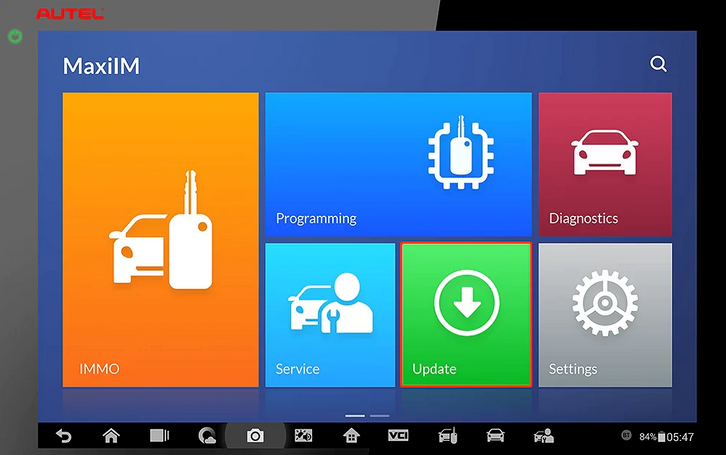
Step3: Check all available updates:
If you decide to update all the items of IMMO software, select IMMO Tab and then tap the Update All button; if you want to update all items of diagnostic software, select Diagnose Tab and then tap the Update All button.
If you only want to update one or some of the item(s), tap the Update button on the right column of the specific item(s).
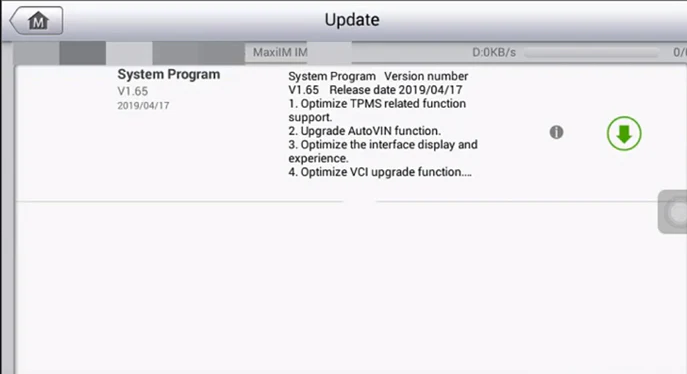
Step4: Tap the Pause button to suspend the updating process. When you tap Continue to renew the update, the updating process will resume from the breaking point.
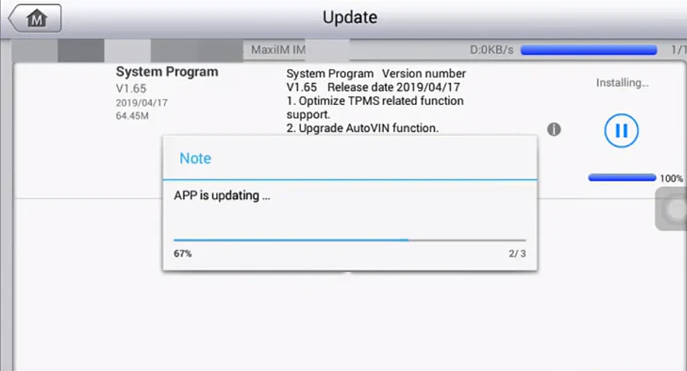
Step5: When the updating process is completed, the firmware will be installed automatically. The previous version will be replaced.
All of the updates are done, Open Maxiim Job Menu again to use the latest version.
usually, all of the products sold from our store have 1-year free online update, after 1-year you need to pay update fees if you plan to update. Learn autel update price.