We all know that Mercedes keys are much more complicated to program than other car keys. So today we will show how to add a new key and do all keys lost for Mercedes-Benz using Autel IM608 Pro plus XP400 Pro.
Programming keys to a Mercedes poses a tough problem for techs, for most models you need to use the MaxiFlash JVCI and the XP400 Pro. When all keys are lost, you should use the Autel G box.
Part 1: Add a key for Mercedes- Benz
Device and equipment used:
Autel IM608 Pro & XP400 Pro& JVCI
One working key
Perform a pre-scan on the vehicle firstly.
After getting the car’s info automatically detecting the VIN, go to choose “Immo status scan”
The scan is completed, then move on to the next step which is to add the key.
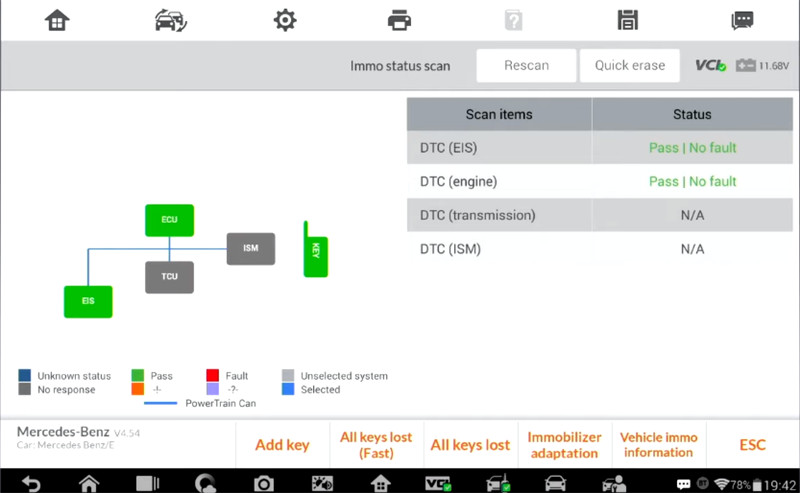
Connect to the car via JVCI to the OBD and with the XP400 Pro
Select “On vehicle”
The main steps to add a new key:
1.Read EIS data
2.Read ignition key information
3.Read blank key information
4.Obtain key password
5.Generate key file
6.Write BE key file
7.Test if the new key works normally
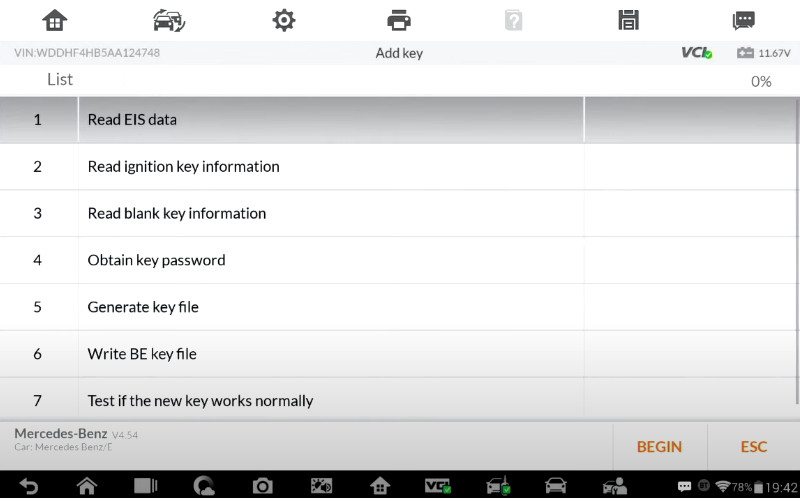
Click “BEGIN”
Follow the instructions on screen to place the working key in the XP400 Pro programmer
First press any button of the key and hold it close to the programmer
Next insert the working key into the programmer and press OK
Ensure the key is not a smart key
Confirm the ignition key info
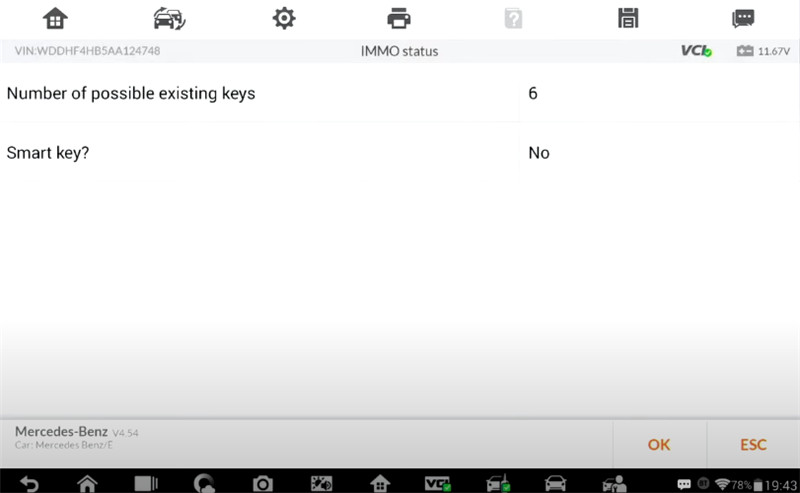
Take the blank key and put it close to the programmer and press any button on it, then replace the working key with the blank key in the programmer.
There is not a key password, so need to take the working key and get the password.
Enter password calculation process
Insert the ignition key into the EIS and wait for 5s
Pull the ignition key out
Insert the ignition key into the EIS and wait for 2s
After pulling the ignition key out, insert it into the IR keyhole on the programmer
Collecting data, calculating password
Insert the ignition key into the EIS and wait for 30s
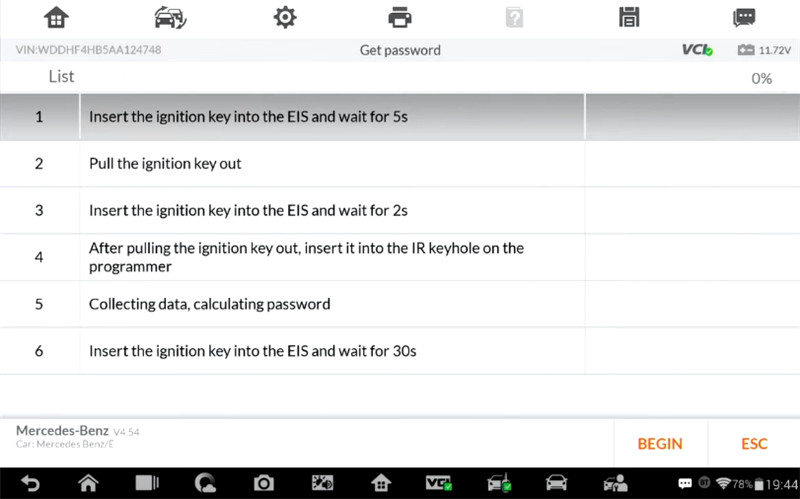
After the key password has been obtained successfully, it will generate the key file automatically.
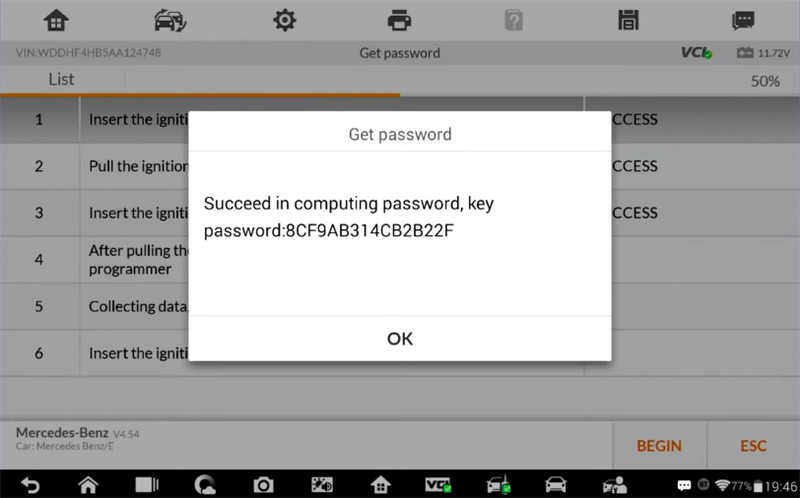
Then go to next step- write BE key file
Insert the blank key into the IR keyhole on the programmer
When the key addition is completed, check if the new key can be used normally according to the instructions.
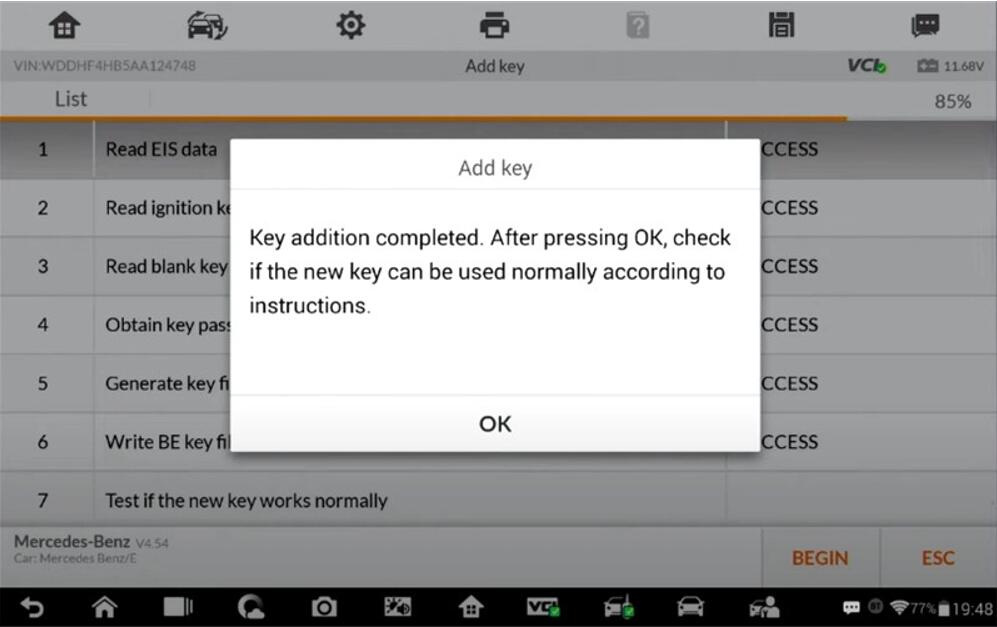
Make sure your new key is working by turning on the engine and locking/unlocking the doors.
Insert the new key into the EIS. If the red indicator lamp on the key lights up and goes off, the key learning is successful. If the red indicator stays lit, try to insert and remove the key for several times. If still not working, the key addition failed.
Turn ignition on and check if the vehicle can be started normally. If the vehicle not started normally, the key addition failed.
Check if remote lock and unlock functions can work normally. If not, please check if the key battery can work normally. If the key battery works normally and the remote function is still invalid, the key addition failed.
Part 2: All keys lost programming for Mercedes- Benz
Device and equipment used:
Autel IM608 Pro with XP400 Pro
Autel G box
With the Autel G- box, the process can be cut down by over 80%.
There are two scenarios in which you can use the G box.
One is by connecting with the OBD2 port in the vehicle. But for some Benz models, they don’t work with the OBD, therefore, we need to disassemble the EIS component and work with that separately from the vehicle. So in addition to the G- Box, the XP400 Pro key programmer, the cable that will connect the XP400 Pro with the EIS, and the JVCI and JVCI cable are required.
Finally, make sure you’re connected to the internet, then follow the instructions for key learning with all keys lost.
Procedure:
Select Mercedes- Benz>> Smart selection>> All keys lost (Fast)>> On bench (G- Box Fast)>> Select the corresponding EIS type (e.g. W209/2006- )
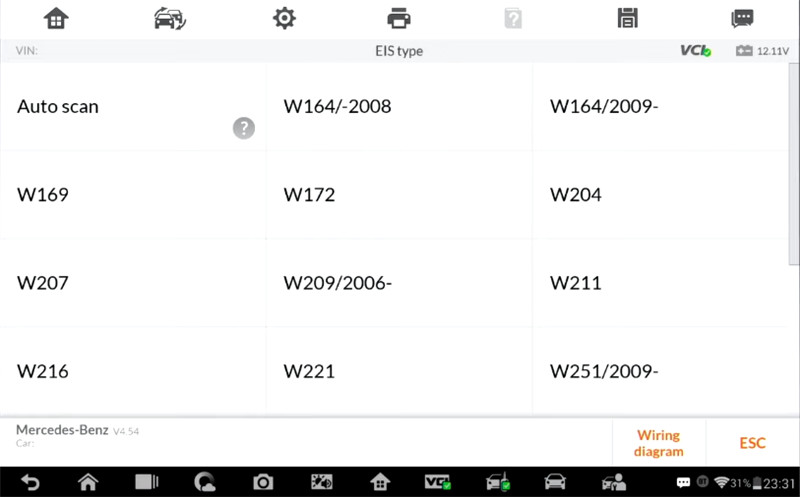
Note: We can check the EIS number on the EIS itself.
Connect the power adapter to the G- box
Then connect wires to EIS component according to the diagram
It is color-coded and marked with labels to help you connect easily.
Finally, connect the JVCI and the JVCI cable with the G- box
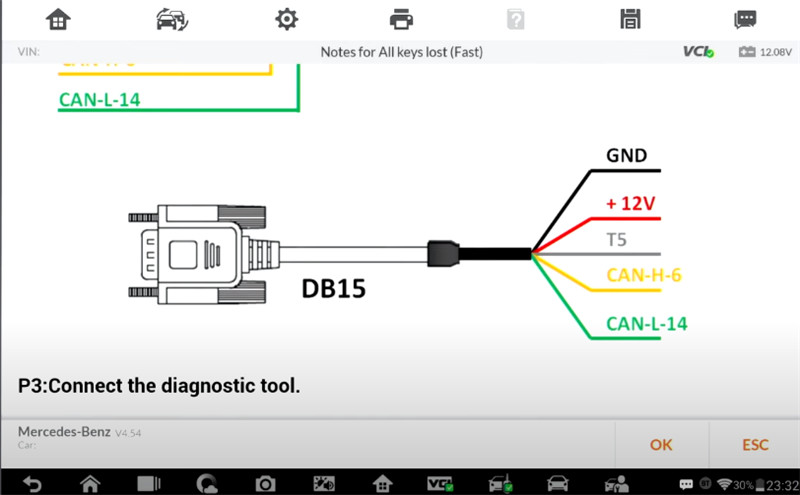
The main steps to do all keys lost programming:
1.Read EIS data
2.Read blank key information
3.Obtain key password
4.Generate the key file
5.Write BE key file
6.Test if the new key works normally
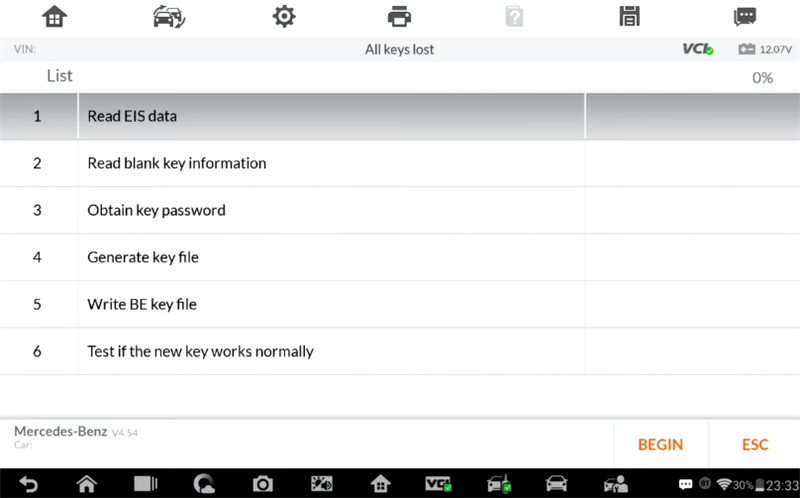
Follow the instructions on the screen to operate
Put a blank key into the XP400 Pro

There is not key password, so enter key calculation process to get key password
Connect the device, OBD cable and OBD connector on the wiring harness in sequence
Note: Ensure the EIS is disconnected from the steering column lock.
Connect the IR key simulator (APB102/APB125) to the programmer
Insert the IR key simulator (APB102/APB125) into the EIS, start collecting data
Collecting data, calculating password
Password calculation completed
Once the key password is calculated, the key learning process will only take a few more seconds.
It will generate the key file automatically, then go to write BE key file.
Insert the blank key into the IR keyhole on the programmer to write key file.
When all keys lost are completed, assemble the EIS back into the vehicle and check if the new key can be used normally according to the instructions.
Done!