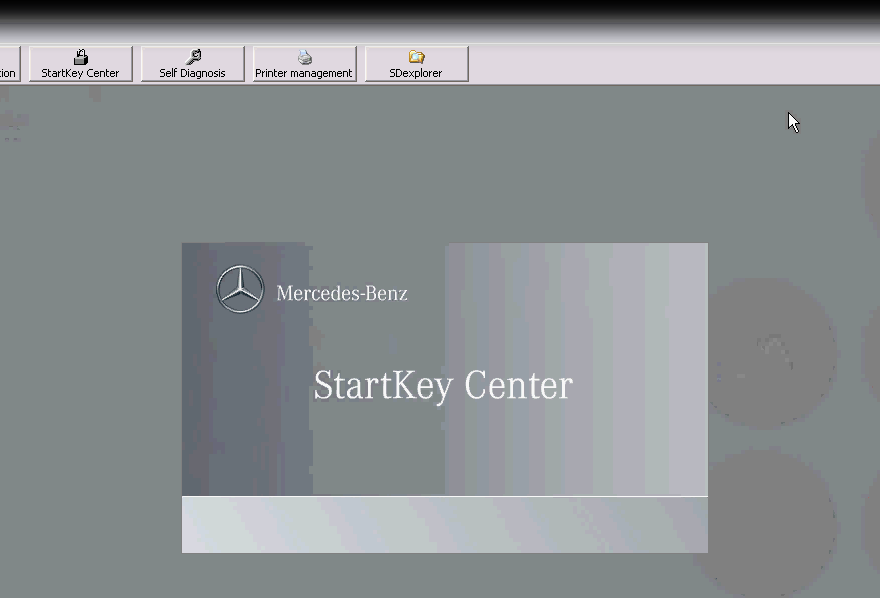How to activate Star C3 diagnostic DAS and Xentry
1.Open STAR UTILITES click StartKey Center,
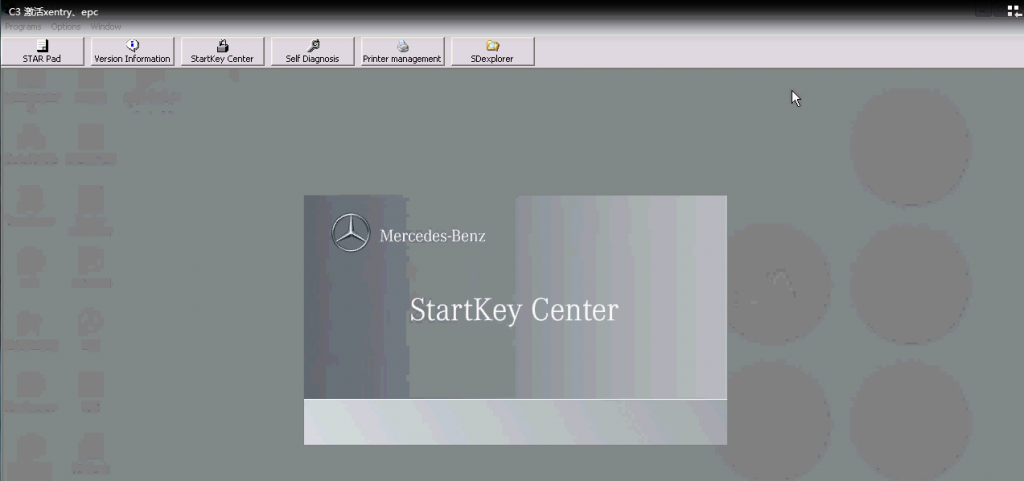
Then it will show below picture
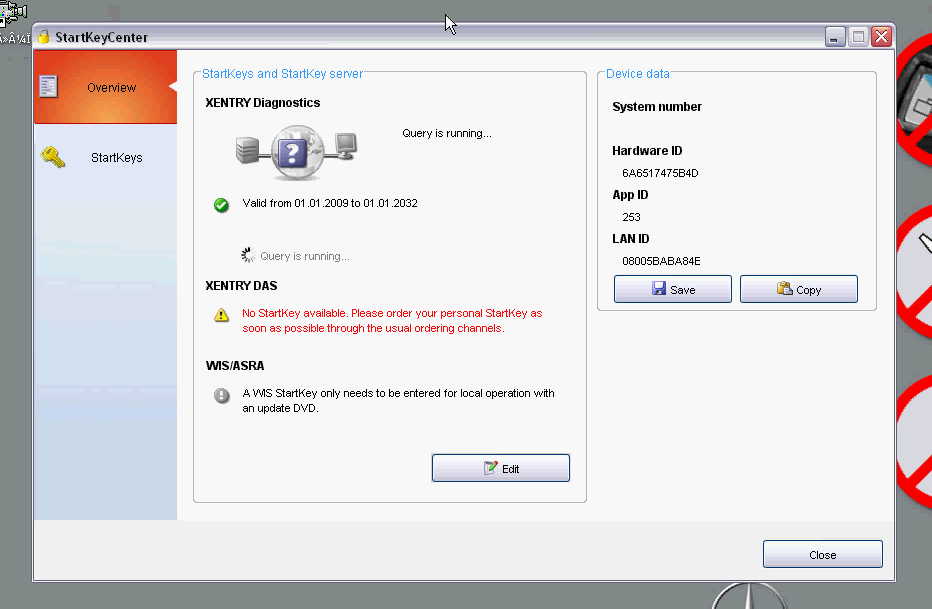
check Device data including: HardWare ID, App ID and LAN-ID information. Open “Xentry Developer V1.1.0″.
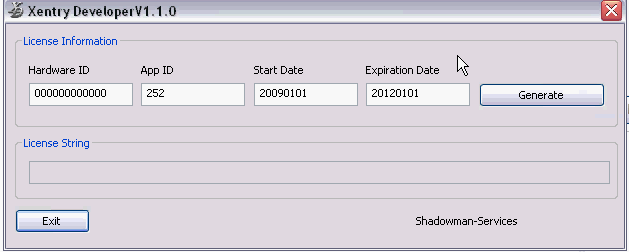
Enter HW ID number into hardware ID blank box, reset Start Date as 20340101 and Expiration Date as 20350101, then click “Generate” to get License String, copy License String.
Step 2: The system will automatically generate License String. Click StarKeys button and paste the License String to the blank. Click Save to keep setting.

Step 3: Click OK to continue when the system prompts “StartKey Saved successfully” message
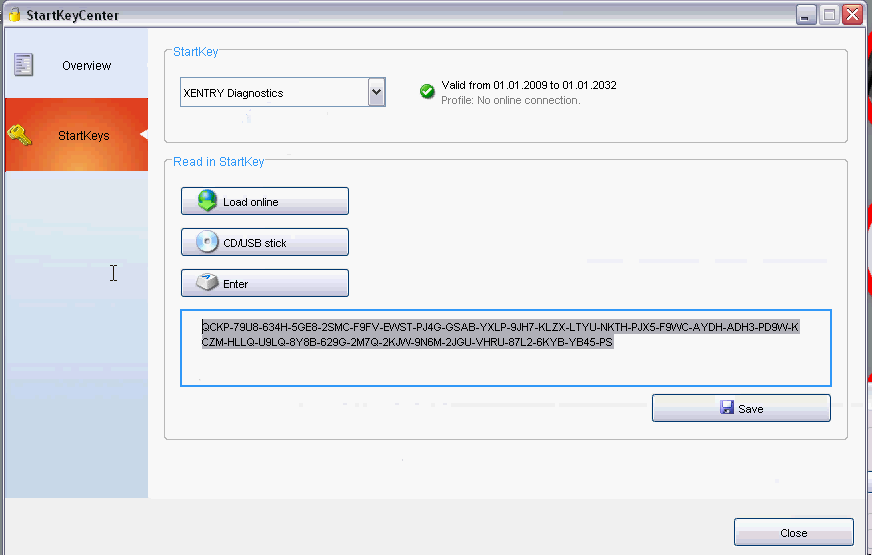
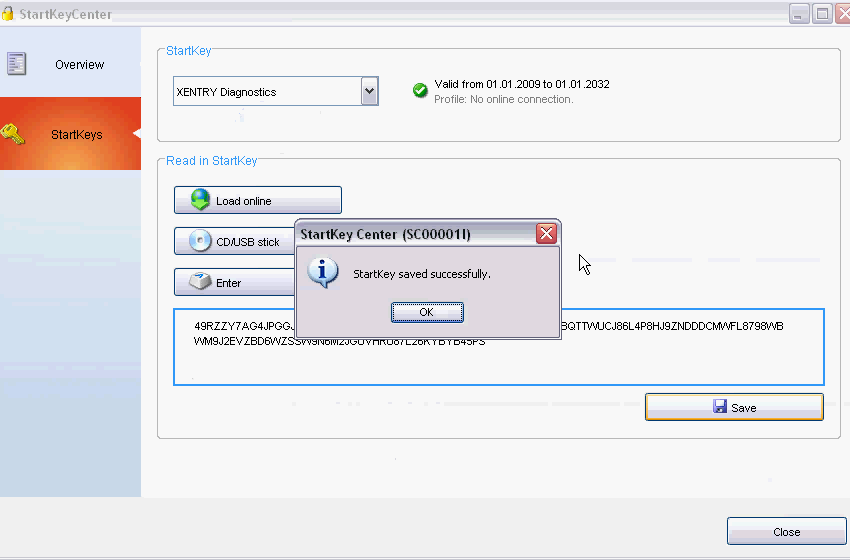
Step 4: Open EWA software. Enter admin and password 12345 to login.
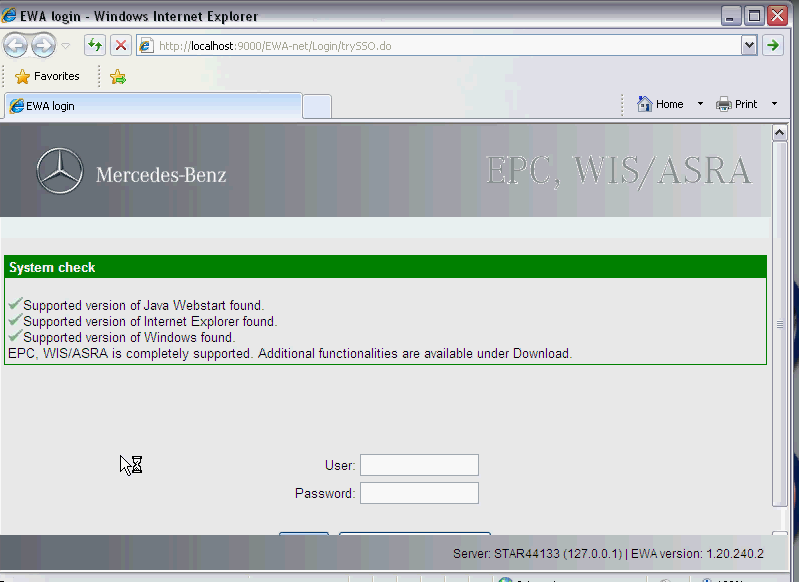
Then go to next step Administration – Server- the first one Edit the access authorization
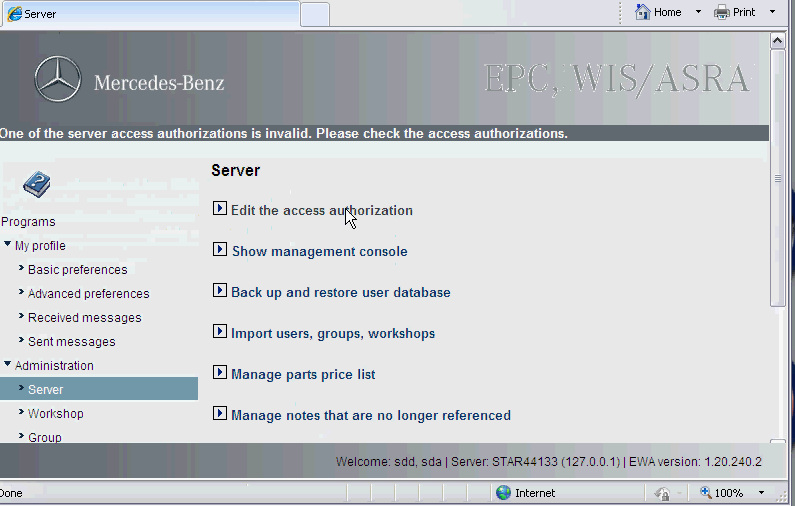
Copy current MAC address (LAN-ID)
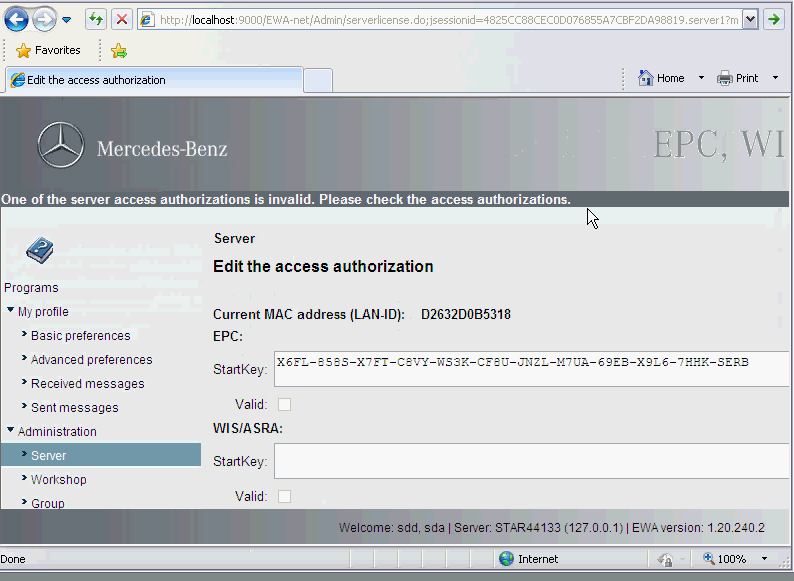
Step 5: paste the current MAC address (LAN-ID) just copied into the “ID” blank. Reset the Expiration date. click “Generate” to get EPCnet and WISnet.
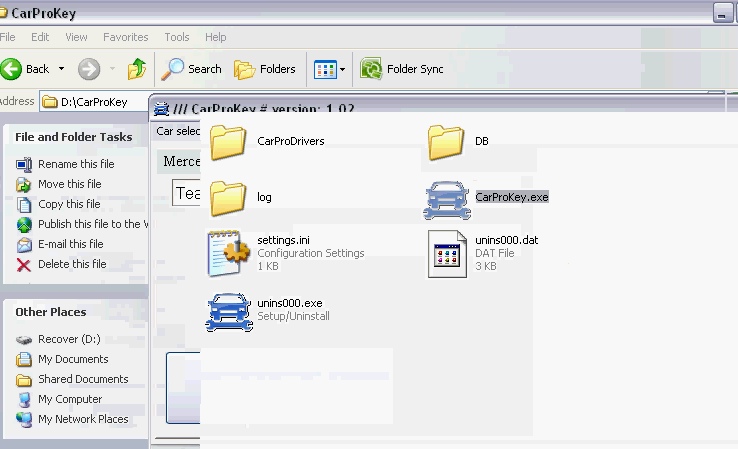
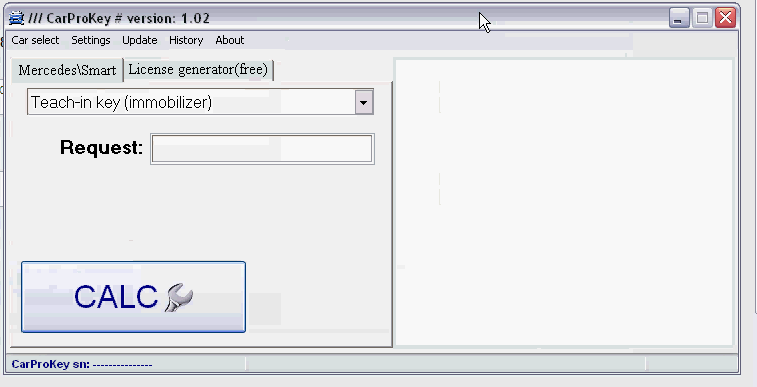
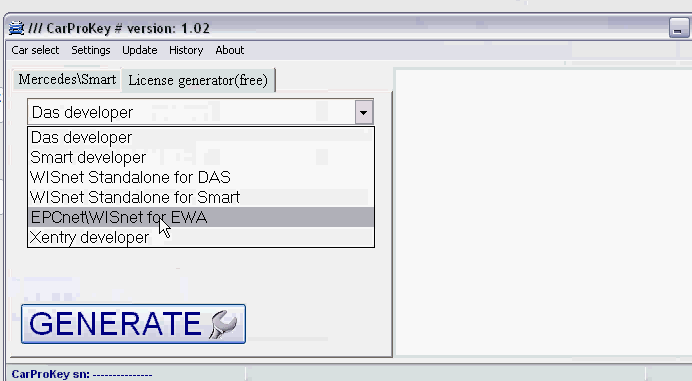
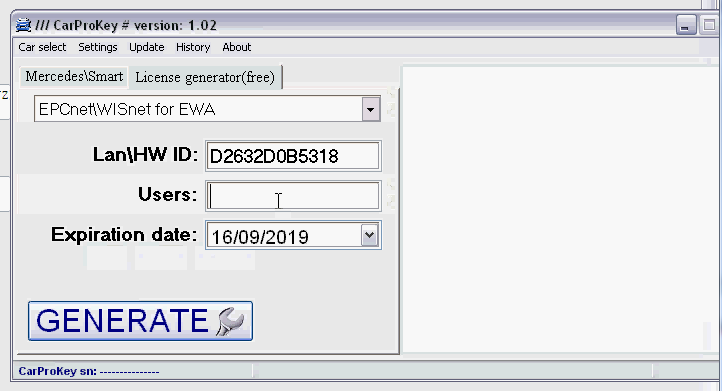
Copy EPCnet and paste it into the EPC StartKey blank (see last picture.)
Copy WISnet and paste it into the WIS/ASRA StartKey blank (see last picture.)
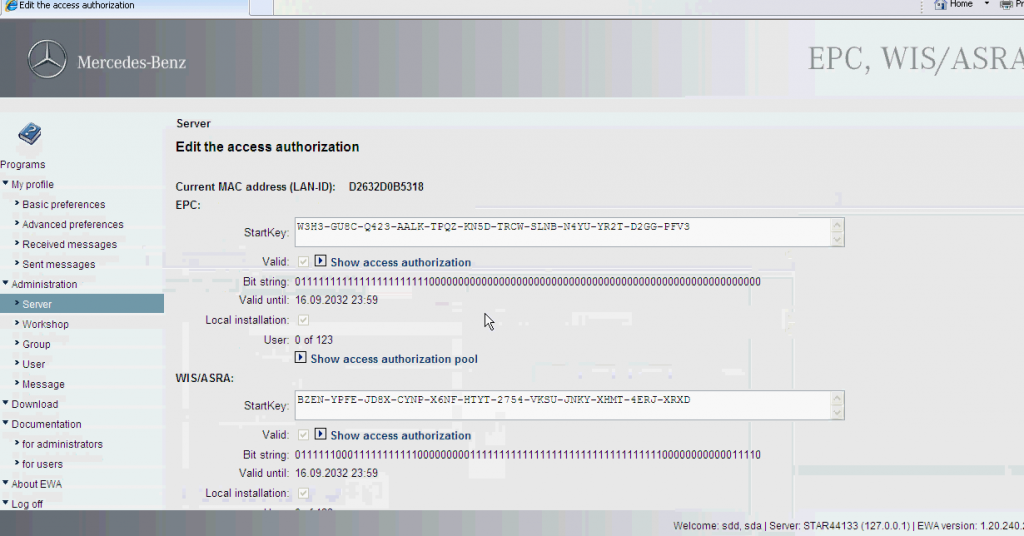
The system is complete accessing authorization. Click Save to save previous settings.