Autel MaxiSys tablet adds a new feature- Wi-Fi printing, which means you can print without a PC connection now. It applies to Autel Ultra series, MS906, MS906 Pro and MS906 Pro-TS. Let’s take a look at how it works.
First, tap ‘Update’ on the main menu of Autel Maxisys tablet
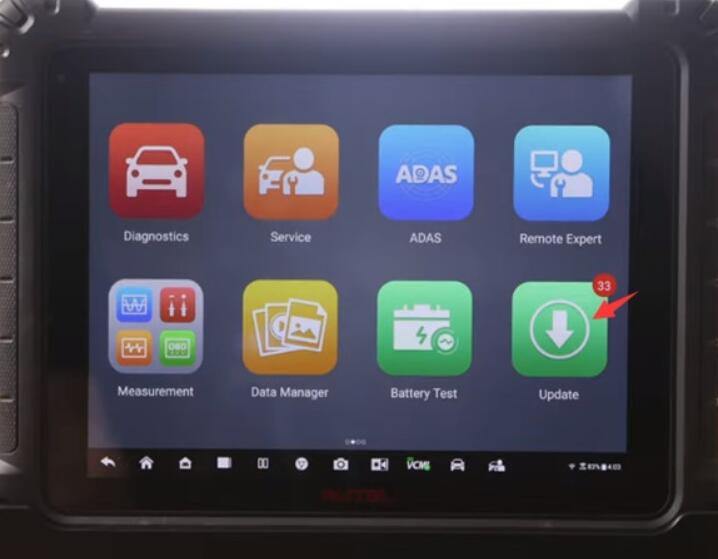
Verify you have installed the latest operating system update
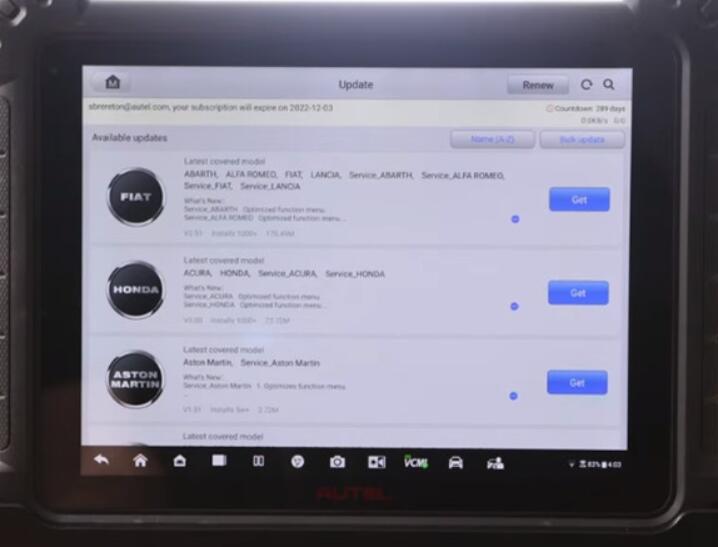
Next, go to ‘Data Manager’ and ‘Vehicle History’
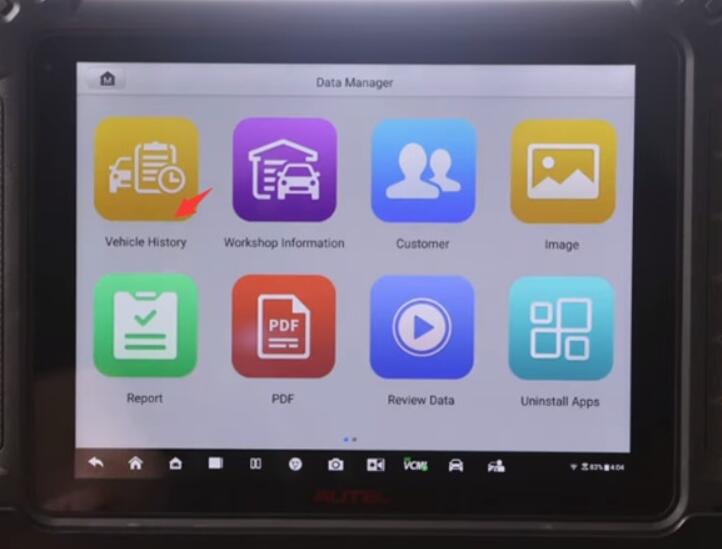
Pull up a vehicle scan, and choose the scan that you want to print
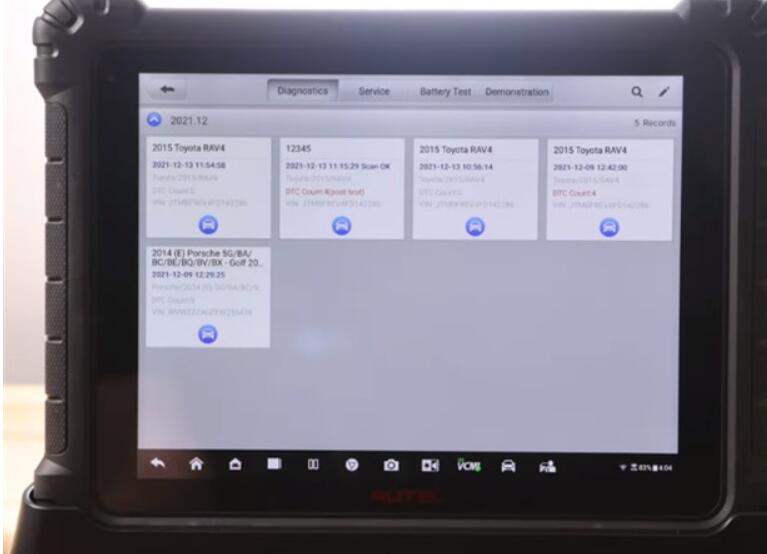
Tap the three dots in the upper right hand corner
Select ‘Print’
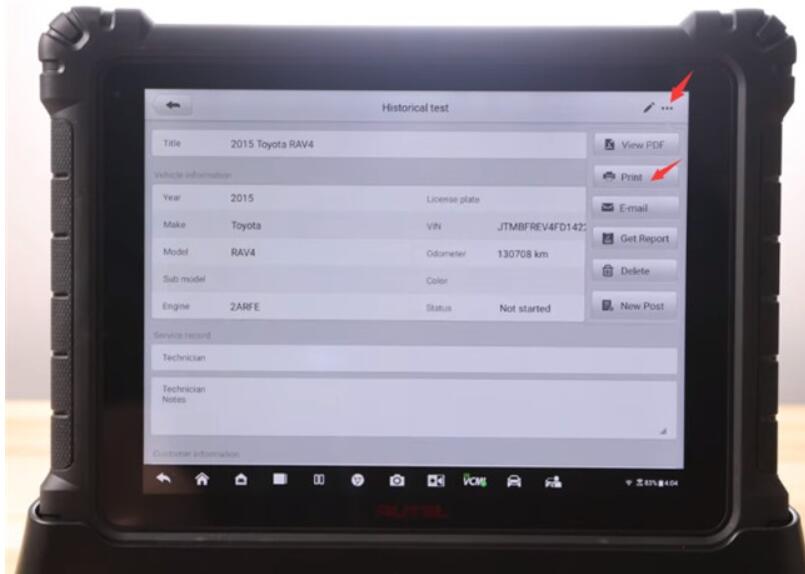
Once the PDF is created, go to choose ‘Print via Wi-Fi’
Please note:
You can select the printer as a default, and the default printing method can be changed at settings>> Printing settings.
However, if you are a mobile technician, you would not want to do this. But if you’re in the same shop with the same network all the time, choose ‘Print via Wi-Fi’. Additionally, only printers connected to the same Wi-Fi network as your ultra scan tool will be available to you.
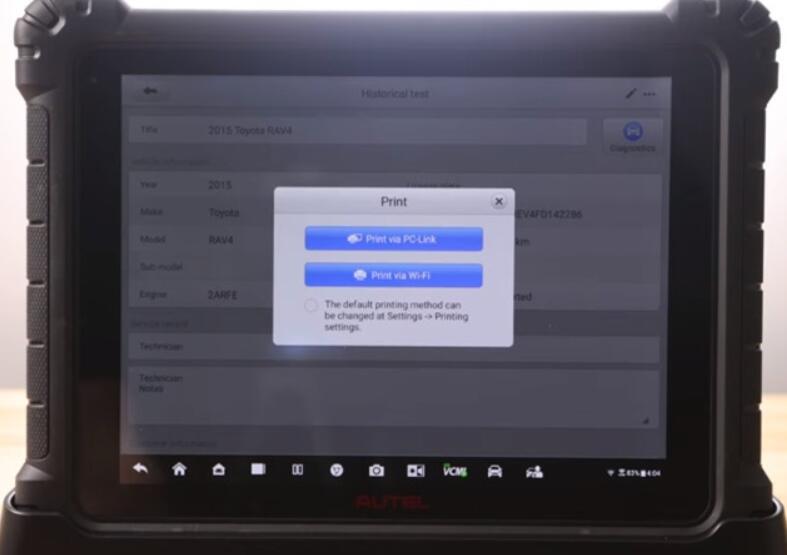
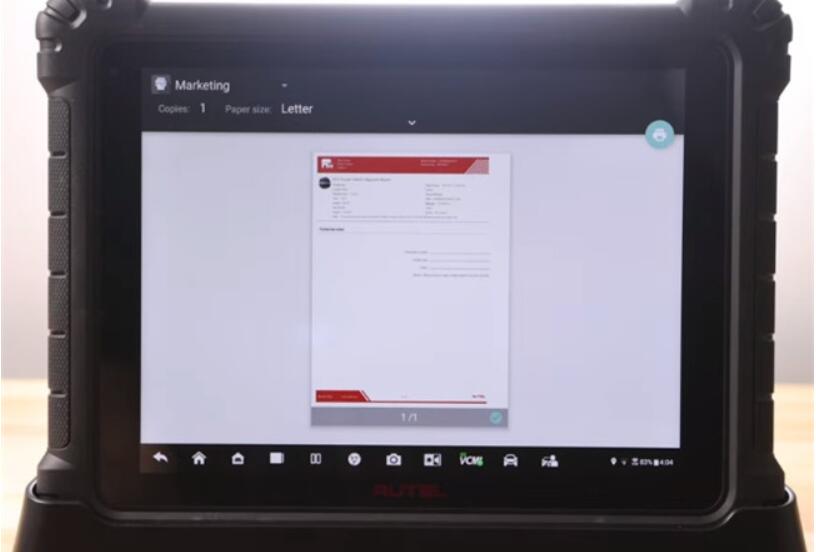
Make sure the printer you’re looking for is displayed or grab the markdown and choose what printer you’re looking for.
Hit the print icon
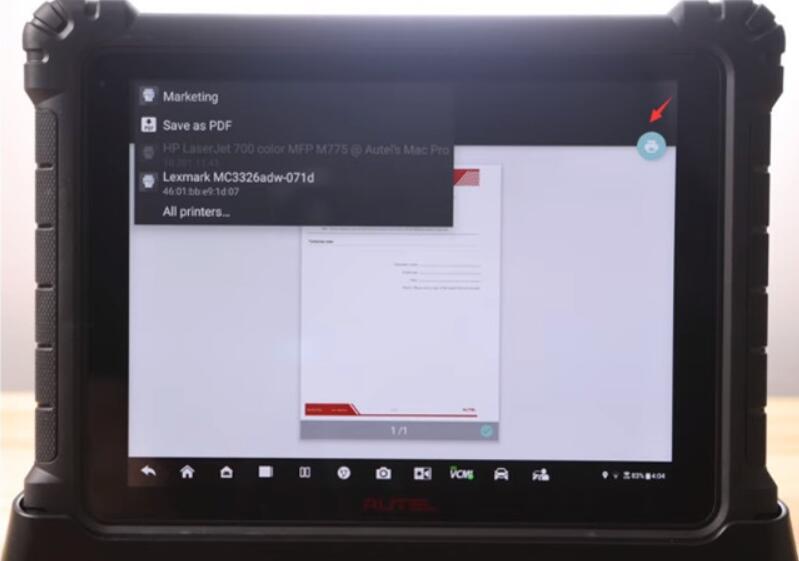
You may have taken printing the first time, if not, when you return to this screen, look for your printout on your printer.
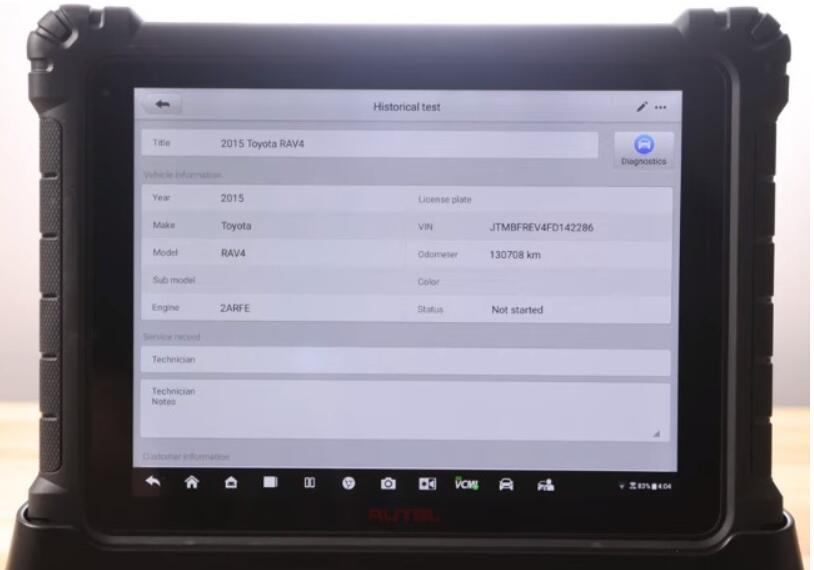
In a word, the addition of Wi-Fi printing to Autel scan tool will save your time.
Have fun!