Problem:
After installing the JLR SDD and JLR driver for VNCI, the SDD software does not recognize the VNCI JLR DoIP diagnostic interface.

Possible solution:
SDD software system disables VNCI JLR DoIP device.
Solution:
To solve this problem, we just need to modify the SDD configuration file, it is very easy to do it.
Step1:
installing the SDD software and JLR device manager
Step2:
Open “C:\\Program Files (x86)\\JLR\\SDD\\Runtime” folder
looking for “GatewayManager.ini” file and edit it.
Before editing the GatewayManager.ini file[ExcludedDevices]
;Ensure this matches the number of device listed below.
NumDevices =5
;To exclude a device the string below must match the String value in the registry for “Name” under the relevanDevice1 = IntrepidDevice2=ES6520
Device3=OmiPassThru Device Over USB
Device4 = PassThruLogger
Device5 = JLR-DOIP (the line will be deleted after edit this file)
[IncludedDevices]
;Ensure this matches the number of device listed below.
NumDevices=7
To include alevice the string below must match the String value in the registry for “Name” under the relevan
Device1 = Terè dyne T-200
Device2=SPXi-VIEW
Device3 = DA-longle
Device4= MonoosePro JLR
Device5 = DAVIA2
Device6 = JLR V
Device7= MondbosePro JLR 64
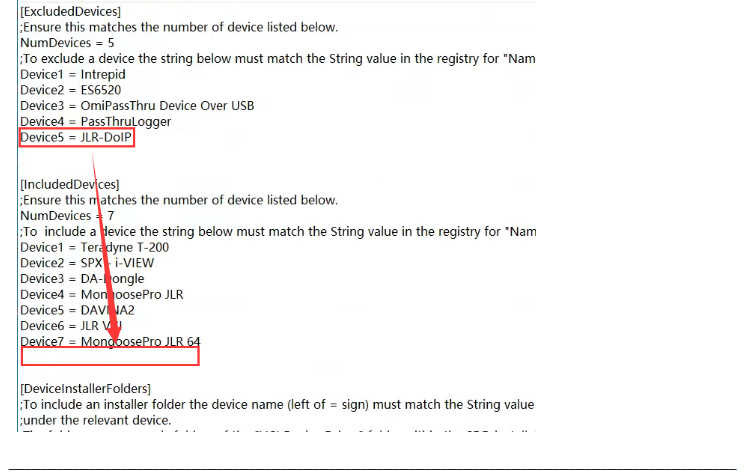
After editing the GatewayManager.ini file
————————————————————————————————————————-
[ExcludedDevices]
;Ensure this matches the number of device listed below.
NumDevices =5
;To exclude a device the string below must match the String value in the registry for “Name” under the relevanDevice1 = IntrepidDevice2=ES6520
Device3=OmiPassThru Device Over USB
Device4 = PassThruLogger
[IncludedDevices]
;Ensure this matches the number of device listed below.
NumDevices=8
To include alevice the string below must match the String value in the registry for “Name” under the relevan
Device1 = Terè dyne T-200
Device2=SPXi-VIEW
Device3 = DA-longle
Device4= MonoosePro JLR
Device5 = DAVIA2
Device6 = JLR V
Device7= MondbosePro JLR 64
Device8 = JLR-DOIP (the line will be added after edit this file)
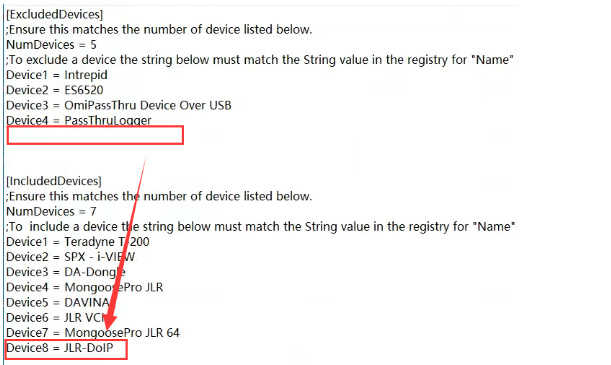
Step3:
Open “C:\\Program Files (x86)\\JLR\\IDS\\Runtime” folder looking for “GatewayManager.ini” file and edit it
The operations in this step are the same as step 2.
Save the both files and running your sdd software, Your SDD software will be able to recognize VNCI JLR DoIP devices.